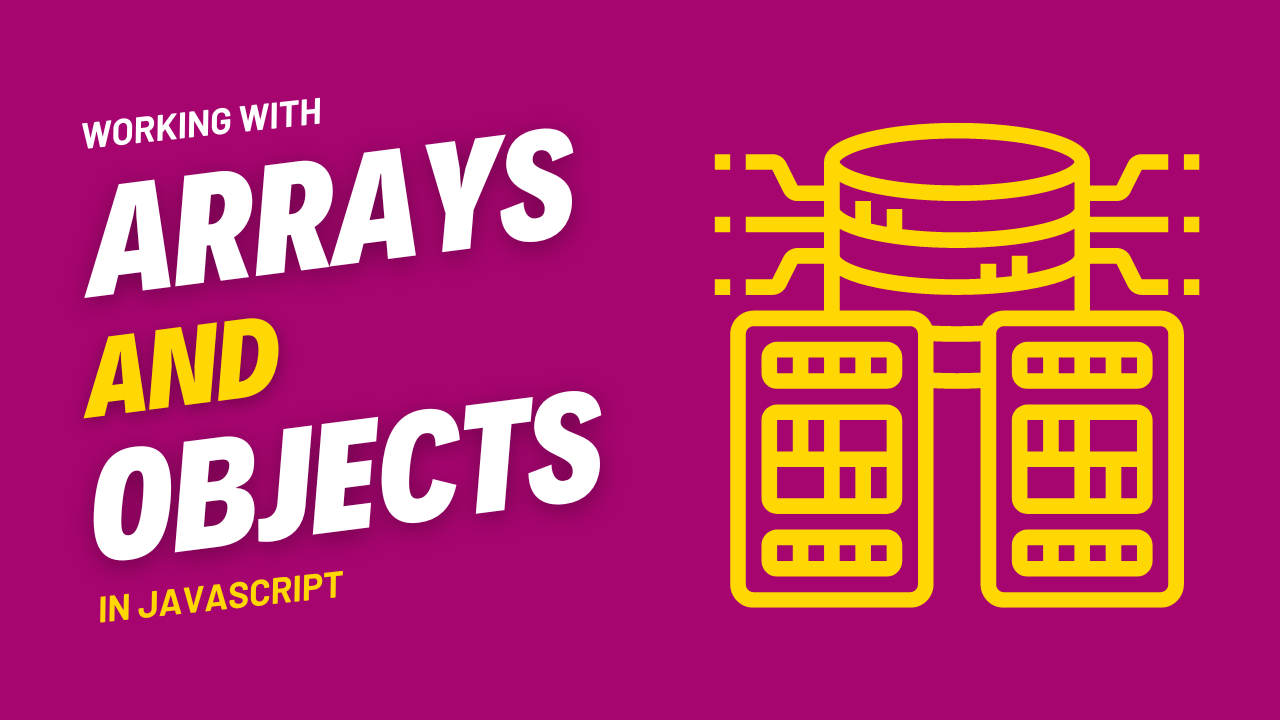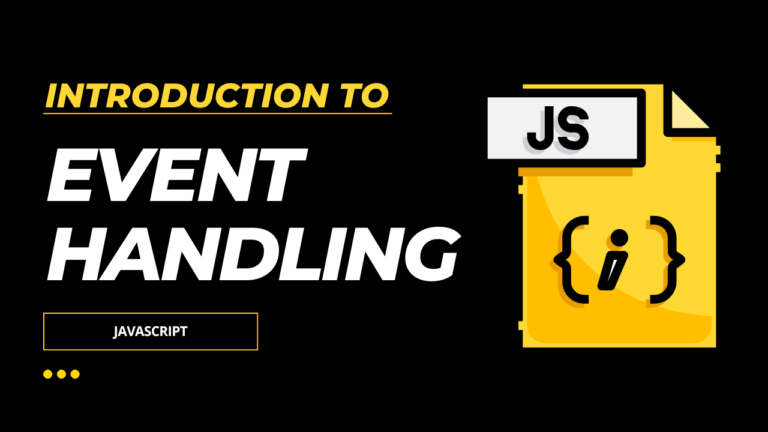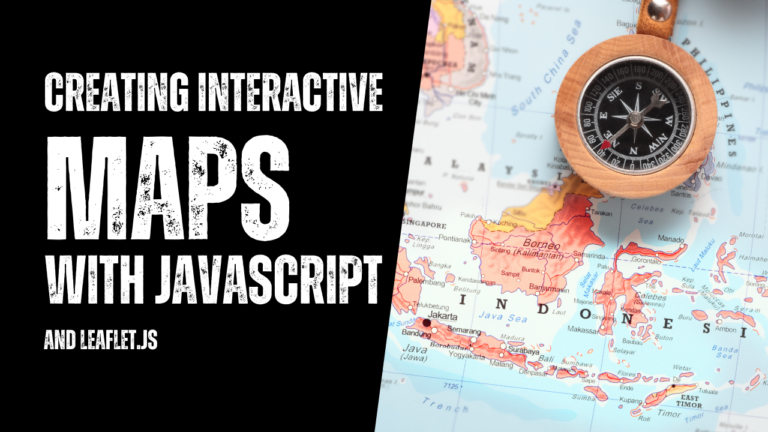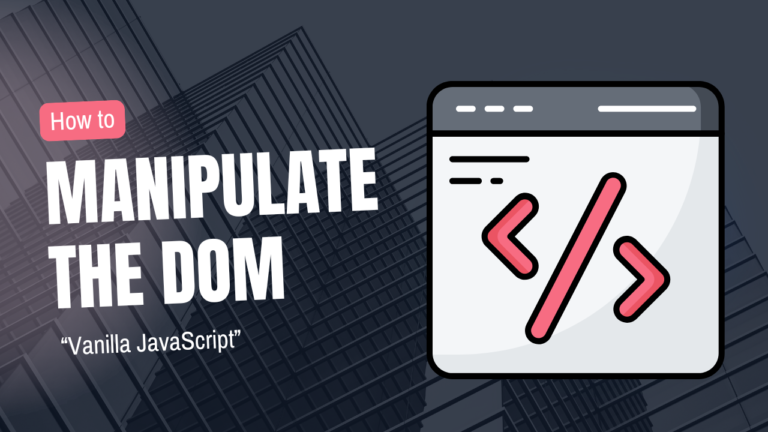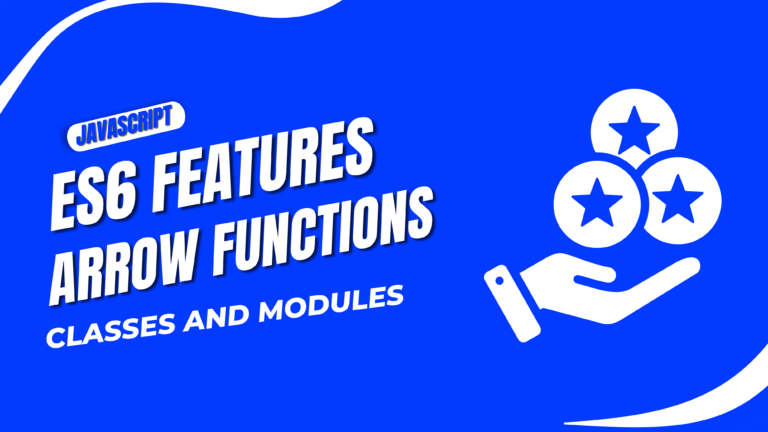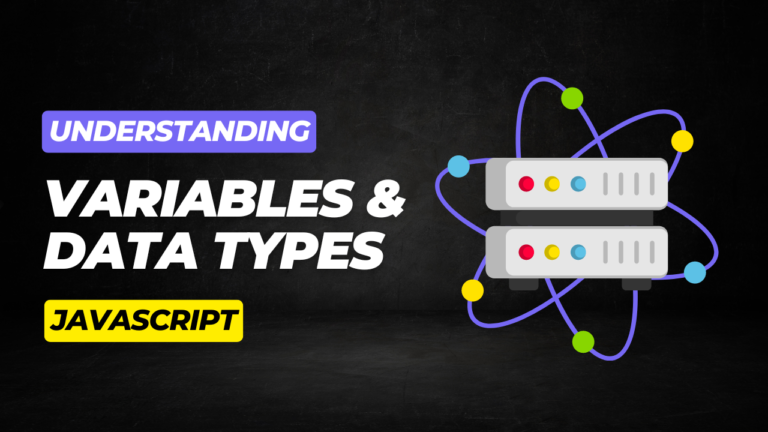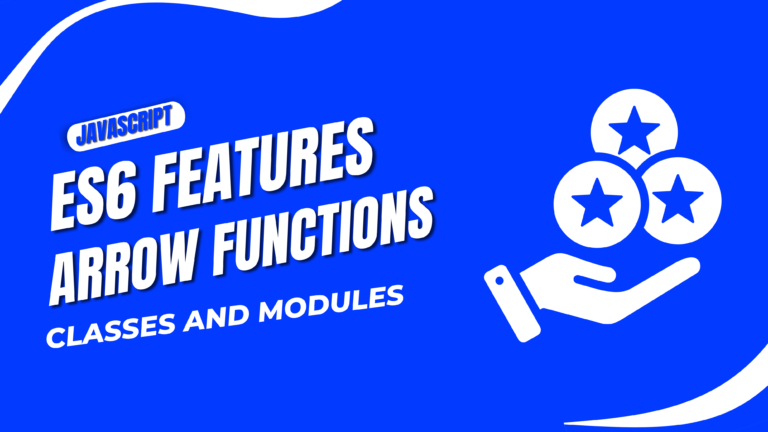Working with Arrays and Objects in JavaScript
Arrays and objects are fundamental data structures in JavaScript, allowing you to store and manage collections of data efficiently. In this guide, we’ll explore how to work with arrays and objects, covering the basics and providing a practical example of creating a dynamic shopping cart that updates as products are added.
Introduction
In this tutorial, you’ll learn:
- What are Arrays and How to Use Them
- Understanding JavaScript Objects
- Manipulating Data with Arrays and Objects
- Example: Building a Dynamic Shopping Cart
- Best Practices for Using Arrays and Objects
What are Arrays and How to Use Them
An array is a list-like object that stores multiple values in a single variable. Each item in an array has a numeric index, starting from 0, allowing you to access and manipulate elements easily.
Example of creating and using an array:
let fruits = ["Apple", "Banana", "Cherry"]; console.log(fruits[0]); // Output: Apple console.log(fruits.length); // Output: 3
In this example:
fruitsis an array containing three elements: “Apple,” “Banana,” and “Cherry.”- You can access the first item with
fruits[0], and find the array length usingfruits.length.
Understanding JavaScript Objects
Objects in JavaScript are collections of key-value pairs, where each key is a string (or symbol) and each value can be any data type, including another object or array.
Example of creating and using an object:
let product = {
name: "Laptop",
price: 999.99,
inStock: true
};
console.log(product.name); // Output: Laptop
console.log(product["price"]); // Output: 999.99
In this example:
productis an object representing an item with properties likename,price, andinStock.- You can access properties using dot notation (
product.name) or bracket notation (product["price"]).
Manipulating Data with Arrays and Objects
JavaScript provides various methods to manipulate arrays and objects, making it easy to update your data dynamically.
1. Adding and Removing Elements from Arrays:
fruits.push("Mango"); // Adds "Mango" to the end of the array
fruits.pop(); // Removes the last element from the array
2. Iterating Over Arrays:
fruits.forEach(function(fruit) {
console.log(fruit);
});
// Output: Apple, Banana, Cherry
3. Updating Object Properties:
product.price = 899.99; // Updates the price property
4. Looping Through Object Properties:
for (let key in product) {
console.log(key + ": " + product[key]);
}
// Output: name: Laptop, price: 899.99, inStock: true
Building a Dynamic Shopping Cart
Let’s apply what we’ve learned by building a simple shopping cart that updates as products are added.
et cart = [];
function addToCart(product, quantity) {
let cartItem = {
product: product,
quantity: quantity
};
cart.push(cartItem);
updateCart();
}
function updateCart() {
console.log("Your Cart:");
cart.forEach(function(item) {
console.log(item.quantity + " x " + item.product.name + " - $" + item.product.price);
});
}
// Example Products
let laptop = { name: "Laptop", price: 999.99 };
let phone = { name: "Smartphone", price: 499.99 };
addToCart(laptop, 1);
addToCart(phone, 2);
In this example:
updateCart is a function that displays the current contents of the cart.
cart is an array that stores objects representing items in the shopping cart.
addToCart is a function that adds a new product to the cart.
Best Practices for Using Arrays and Objects
- Keep Your Data Structures Organized: Clearly structure your arrays and objects to reflect the data they represent.
- Use Descriptive Names: Name your arrays and objects in a way that clearly conveys their purpose.
- Avoid Mutating State Unnecessarily: Be mindful of how you modify arrays and objects to avoid unintended side effects.