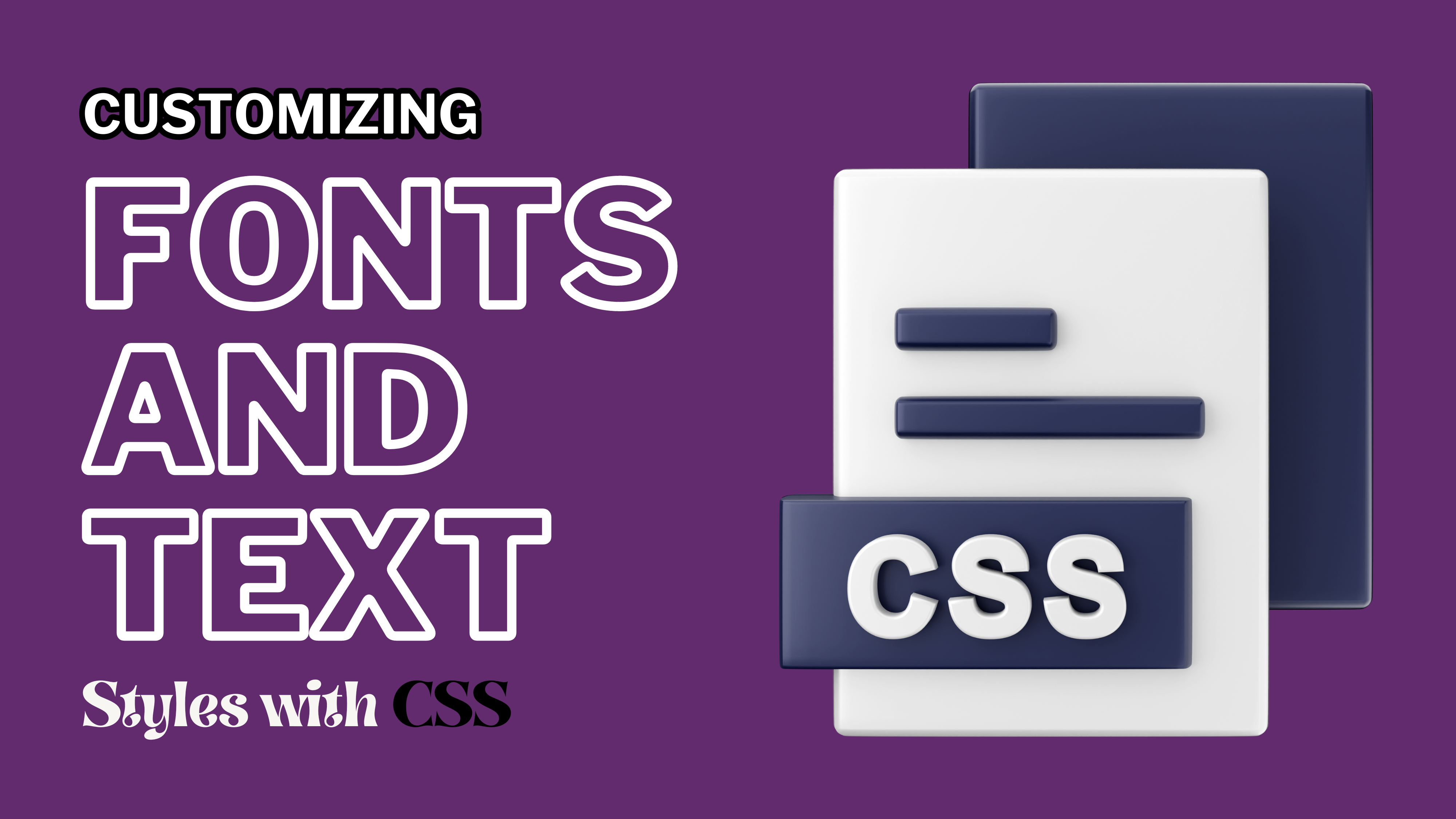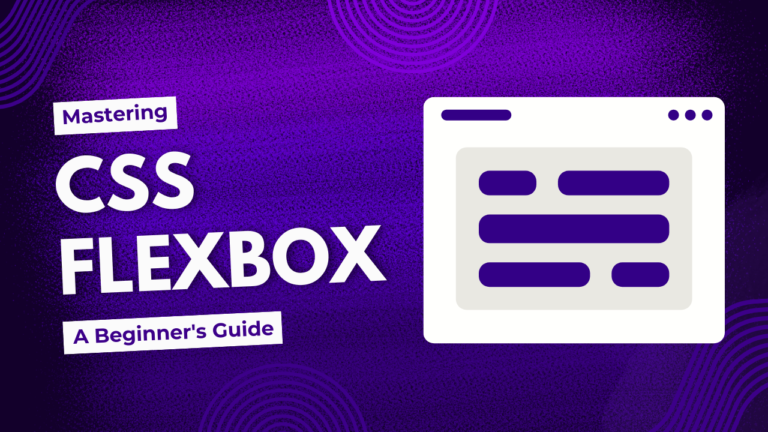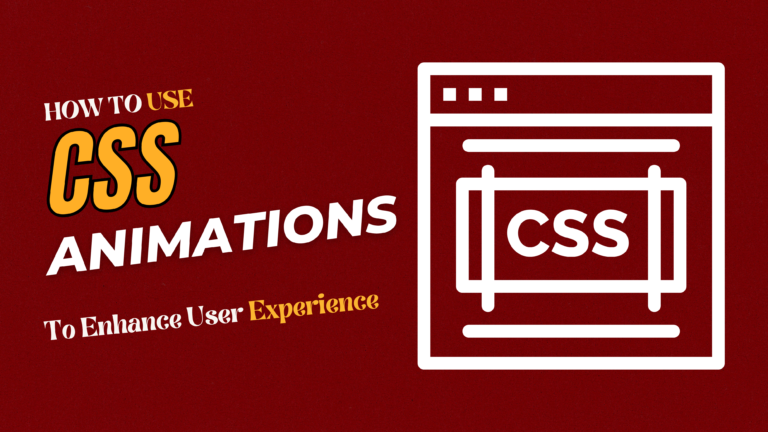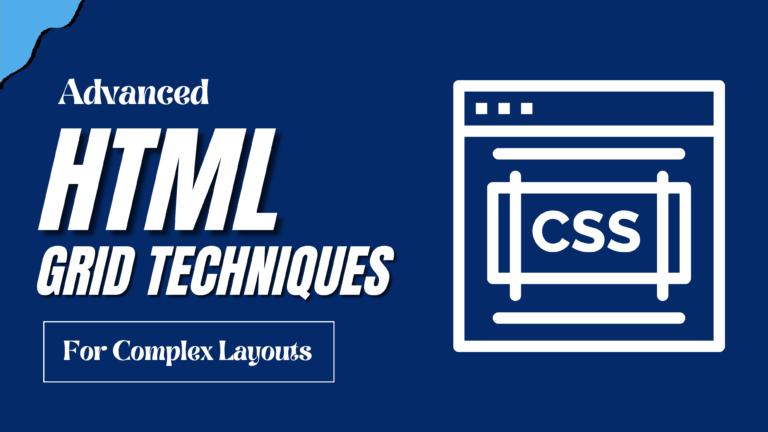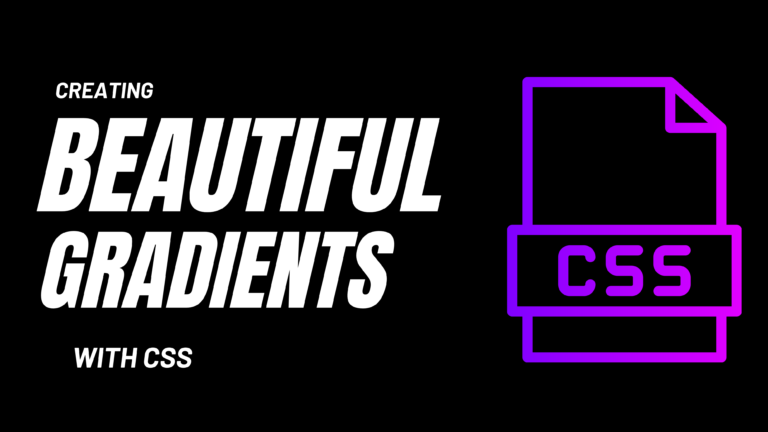ustomizing Fonts and Text Styles with CSS
Fonts and text styles play a crucial role in defining the visual identity of a website. By customizing fonts and text styles with CSS, you can significantly enhance the readability, appeal, and overall user experience of your web content. This guide will walk you through the process of applying custom fonts, including Google Fonts, and styling your headings and paragraphs to create a cohesive and attractive design.
Introduction
This guide covers:
- How to Import and Use Google Fonts in CSS
- Customizing Font Families and Styles
- Styling Headings with CSS
- Applying Text Styles to Paragraphs
- Example: Styling Headings and Paragraphs with Google Fonts
- Best Practices for Font and Text Customization
How to Import and Use Google Fonts in CSS
Google Fonts is a popular resource that offers a wide range of fonts for free. To use Google Fonts in your project, follow these steps:
1. Choose a Font:
Visit Google Fonts and select the font(s) you want to use.
2.Embed the Font:
Once you’ve selected a font, Google Fonts will provide you with a link tag. Copy this link tag and paste it into the <head> section of your HTML document.
Example:
<link href="https://fonts.googleapis.com/css2?family=Open+Sans:wght@400;700&display=swap" rel="stylesheet">
3. Apply the Font in CSS:
Now, you can use the imported font in your CSS by specifying it in the font-family property
Example:
body {
font-family: 'Open Sans', sans-serif;
}
Customizing Font Families and Styles
You can customize your fonts by setting different font families, weights, and styles. This gives you control over the appearance of your text, ensuring it matches the overall design of your website.
Example:
h1 {
font-family: 'Open Sans', sans-serif;
font-weight: 700; /* Bold */
}
p {
font-family: 'Open Sans', sans-serif;
font-weight: 400; /* Regular */
font-style: italic;
}
In this example:
- The
h1heading is bolded usingfont-weight: 700. - The paragraph text is set to italic using
font-style: italic.
Styling Headings with CSS
Headings are key elements in defining the hierarchy and readability of your content. Properly styled headings can make your content more engaging and easier to navigate.
Example:
h1 {
font-family: 'Open Sans', sans-serif;
font-size: 36px;
color: #333333;
text-align: center;
}
h2 {
font-family: 'Open Sans', sans-serif;
font-size: 28px;
color: #555555;
margin-bottom: 20px;
}
In this example:
- The
h1heading is centered, has a font size of 36px, and is given a dark gray color. - The
h2heading is slightly smaller, with a font size of 28px, and a lighter gray color.
Applying Text Styles to Paragraphs
Paragraphs are the foundation of most web content. By customizing paragraph styles, you can improve the readability and visual appeal of your text.
Example:
p {
font-family: 'Open Sans', sans-serif;
font-size: 16px;
line-height: 1.6;
color: #666666;
margin-bottom: 15px;
}
In this example:
- The paragraph text is set to 16px with a line height of 1.6 for better readability.
- A light gray color (#666666) is used to soften the appearance of the text.
- Margins are applied to create spacing between paragraphs.
Styling Headings and Paragraphs with Google Fonts
Let’s apply everything we’ve learned to style a webpage’s headings and paragraphs using Google Fonts.
<!DOCTYPE html>
<html lang="en">
<head>
<meta charset="UTF-8">
<meta name="viewport" content="width=device-width, initial-scale=1.0">
<title>Custom Fonts Example</title>
<link href="https://fonts.googleapis.com/css2?family=Open+Sans:wght@400;700&display=swap" rel="stylesheet">
<style>
body {
font-family: 'Open Sans', sans-serif;
color: #333333;
margin: 20px;
}
h1 {
font-size: 36px;
font-weight: 700;
text-align: center;
color: #222222;
}
h2 {
font-size: 28px;
font-weight: 700;
margin-bottom: 20px;
color: #444444;
}
p {
font-size: 16px;
line-height: 1.6;
color: #666666;
margin-bottom: 15px;
}
</style>
</head>
<body>
<h1>Welcome to Our Website</h1>
<h2>Introduction</h2>
<p>We are excited to share with you our latest projects and updates. Stay tuned for more content.</p>
<h2>About Us</h2>
<p>Our team is dedicated to creating beautiful and functional websites that cater to your needs.</p>
</body>
</html>
In this example:
- Google Fonts are used to style the text, creating a cohesive and professional look.
- Headings and paragraphs are styled with different font weights, sizes, and colors to ensure a clear hierarchy and easy readability.
Best Practices for Font and Text Customization
When customizing fonts and text styles, consider the following best practices:
- Consistency: Use a consistent font family across your website to maintain a unified look.
- Readability: Ensure that your text is easily readable by choosing appropriate font sizes, line heights, and colors.
- Web-Safe Fonts: If using custom fonts, always include a web-safe fallback to ensure your text displays correctly on all devices.
Conclusion
Customizing fonts and text styles with CSS allows you to create a unique and visually appealing website. By following the steps outlined in this guide, you can effectively apply custom fonts, style your headings and paragraphs, and enhance the overall look and feel of your web pages. Use these techniques to make your website stand out and provide an exceptional user experience.