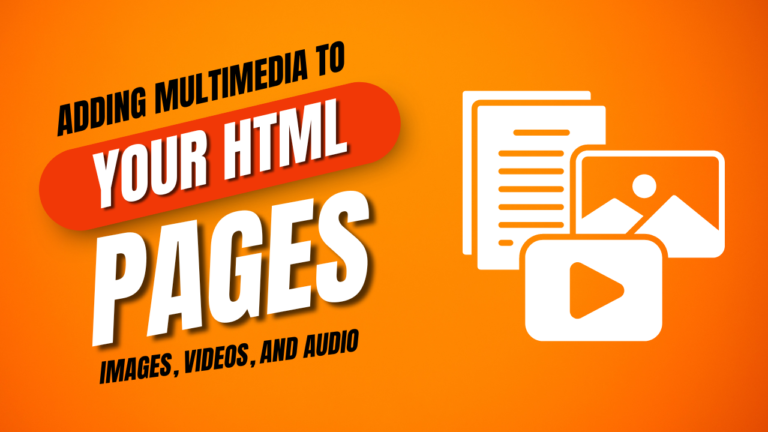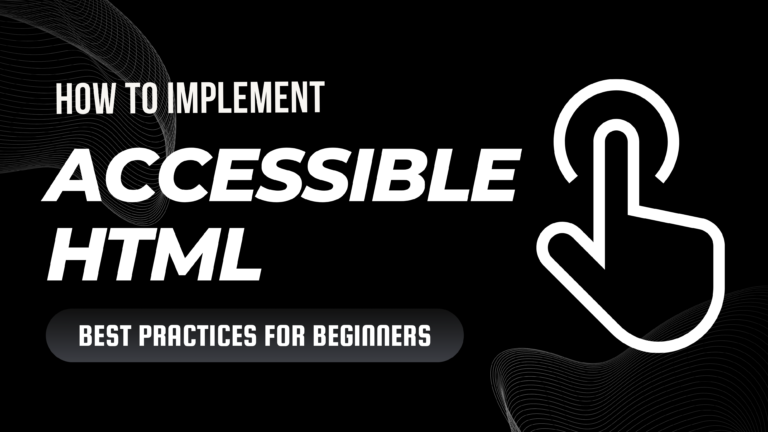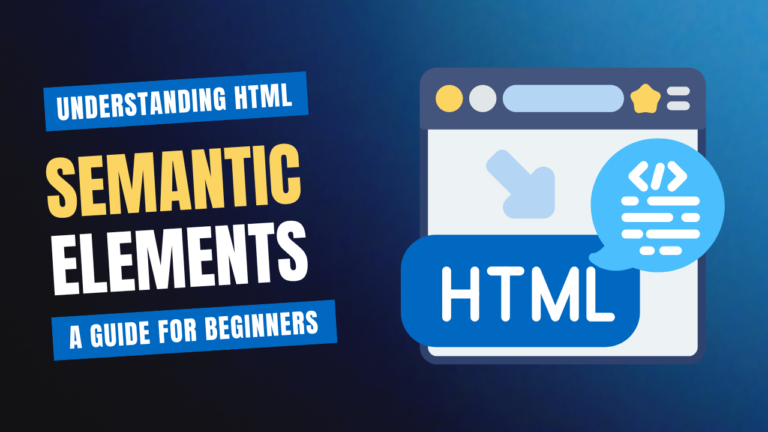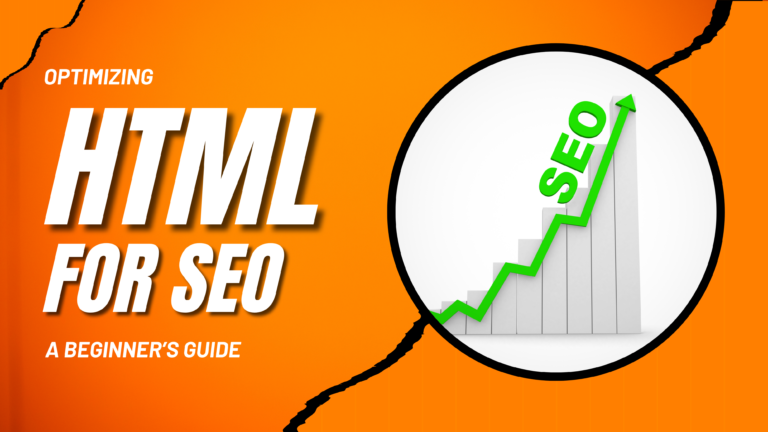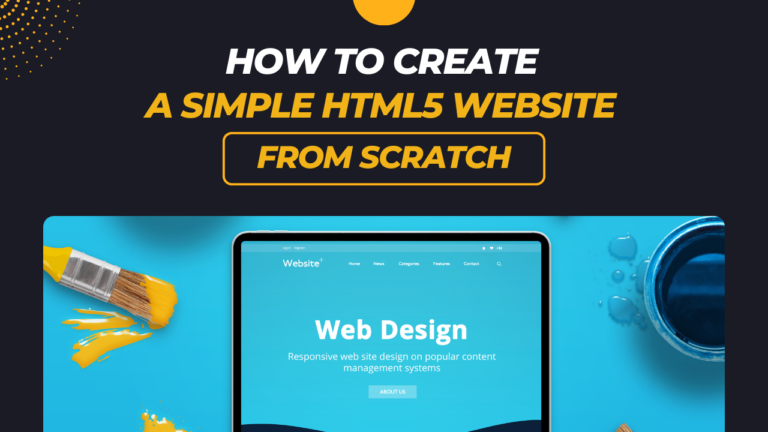Title: Mastering HTML5 Forms A Beginner’s Guide to Implementing Validation
HTML5 forms provide a powerful way to gather user input and validate it directly in the browser. With built-in validation features, HTML5 simplifies form handling by reducing the need for extensive client-side scripting. This guide will walk you through creating and validating HTML5 forms, ensuring a seamless user experience and data integrity.
What is HTML5 Form Validation?
HTML5 form validation allows you to define rules that input fields must meet before the form can be submitted. This built-in functionality ensures that users provide valid data, such as email addresses or phone numbers, and can significantly reduce server-side validation errors.
Basic HTML5 Form Structure
A simple HTML5 form consists of various input elements like text fields, checkboxes, and buttons. Here’s an example of a basic form:
<form id="myForm">
<label for="name">Name:</label>
<input type="text" id="name" name="name" required>
<label for="email">Email:</label>
<input type="email" id="email" name="email" required>
<label for="age">Age:</label>
<input type="number" id="age" name="age" min="18" required>
<button type="submit">Submit</button>
</form>
Implementing HTML5 Form Validation
1.Required Fields:
The required attribute ensures that a field must be filled out before the form can be submitted.
Example:
<input type="text" id="name" name="name" required>
2. Email Validation:
Using type="email" automatically validates that the input conforms to the format of an email address.
Example:
<input type="email" id="email" name="email" required>
3. Number and Range Validation:
For numeric inputs, type="number" allows you to set attributes like min, max, and step to define acceptable values.
Example:
<input type="number" id="age" name="age" min="18" max="100" step="1" required>
4. Pattern Matching:
The pattern attribute lets you define a regular expression that the input value must match. This is useful for custom validation rules.
Example:
<input type="text" id="phone" name="phone" pattern="\d{3}-\d{3}-\d{4}" placeholder="123-456-7890" required>
5. Length Validation:
You can specify the minimum and maximum length for text inputs using minlength and maxlength.
Example:
<input type="text" id="username" name="username" minlength="5" maxlength="15" required>
Displaying Validation Messages
HTML5 provides default validation messages that appear when input doesn’t meet the required criteria. You can customize these messages using the title attribute for more descriptive feedback.
Example:
<input type="email" id="email" name="email" required title="Please enter a valid email address">
avaScript Enhancements for Validation
While HTML5 offers built-in validation, you can use JavaScript to enhance user experience and add custom validation logic.
Example: Custom Validation Message
<form id="myForm">
<label for="username">Username:</label>
<input type="text" id="username" name="username" required>
<span id="usernameError" style="color: red; display: none;">Username is required.</span>
<button type="submit">Submit</button>
</form>
<script>
document.getElementById('myForm').addEventListener('submit', function(event) {
const username = document.getElementById('username').value;
if (!username) {
document.getElementById('usernameError').style.display = 'block';
event.preventDefault(); // Prevent form submission
} else {
document.getElementById('usernameError').style.display = 'none';
}
});
</script>
In this example, JavaScript checks if the username field is empty and displays a custom error message if necessary.
Conclusion
HTML5 forms with validation help ensure that users submit accurate and complete information, enhancing data quality and user experience. Leveraging built-in attributes and custom JavaScript can provide a robust and user-friendly form handling experience.