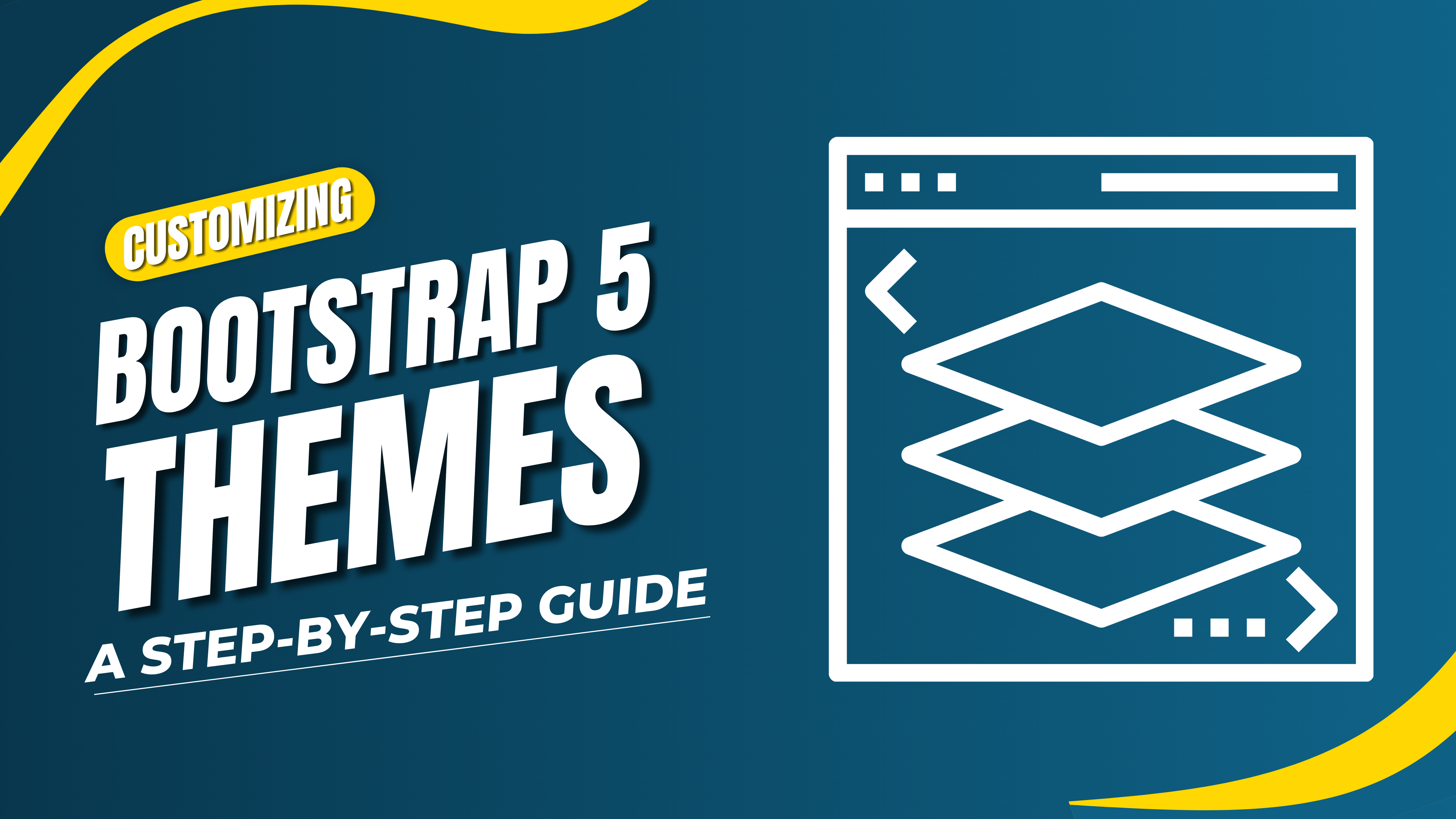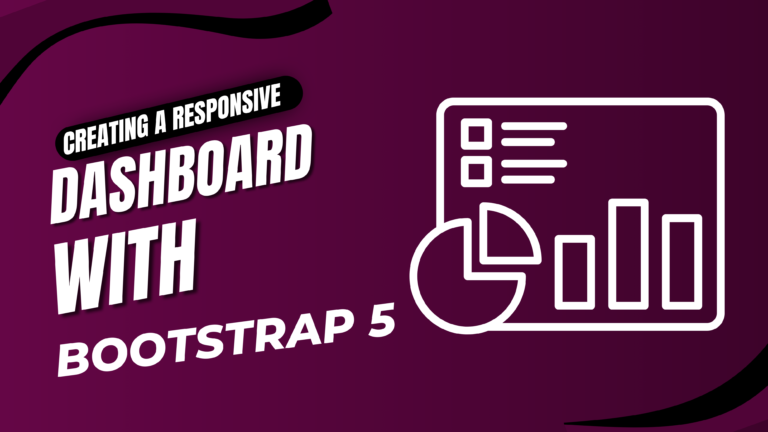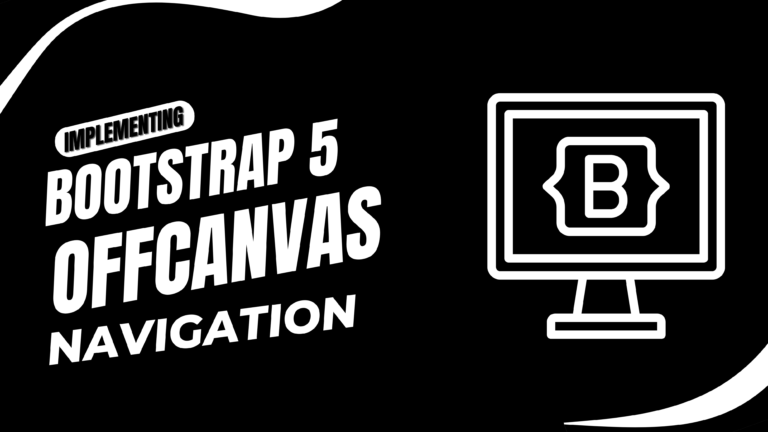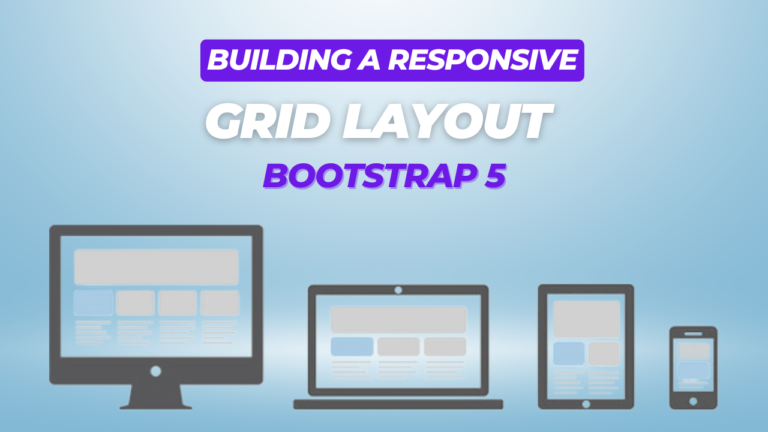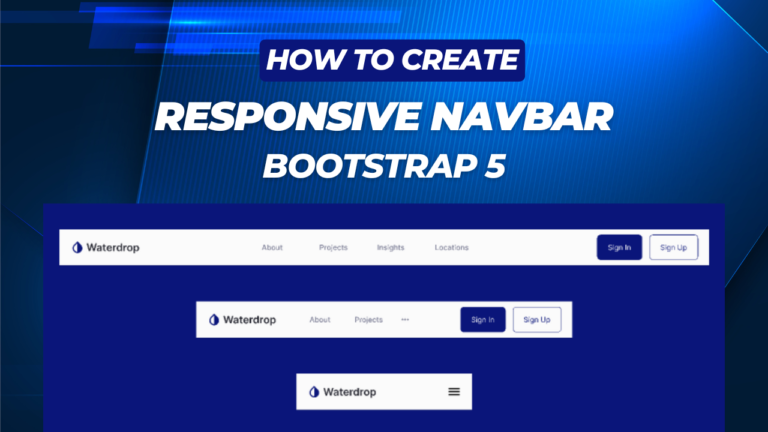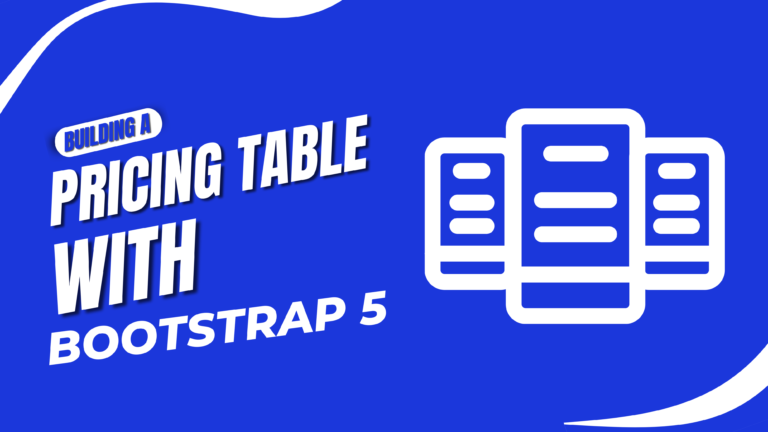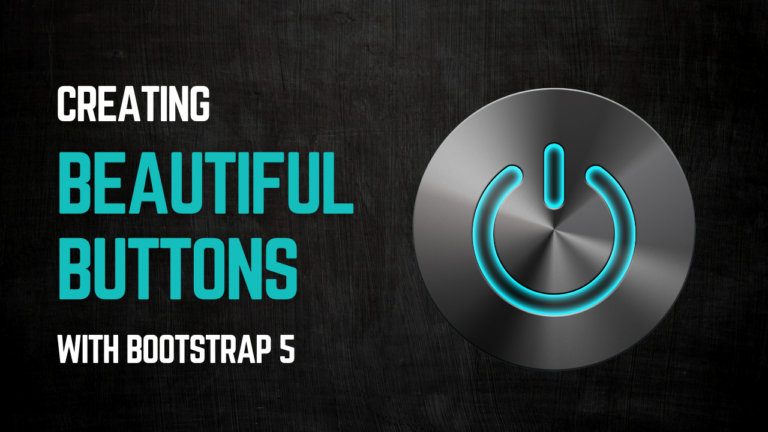Title: Customizing Bootstrap 5 ThemesA Step-by-Step Guide
Bootstrap 5 is a powerful and flexible front-end framework that helps developers build responsive and modern websites quickly. However, if you want your site to stand out and reflect your unique branding, customizing Bootstrap’s default themes is essential. In this guide, we’ll explore step-by-step how to customize Bootstrap 5 themes to create a personalized and professional look for your website
Why Customize Bootstrap 5 Themes?
Customizing Bootstrap allows you to:
- Match your site’s design with your brand’s color scheme.
- Override Bootstrap’s default styles to suit your design preferences.
- Optimize your site by including only the styles and components you actually need.
Methods for Customizing Bootstrap 5 Themes
There are multiple ways to customize Bootstrap 5 themes depending on your needs and level of expertise. Below are the primary methods:
- Using Bootstrap’s Built-in Customization Options
- Customizing via CSS
- Customizing Bootstrap with Sass Variables
- Using Bootstrap Theme Builders
Using Bootstrap’s Built-in Customization Options
Bootstrap provides a range of predefined classes that allow you to customize themes without writing any custom CSS. You can change colors, typography, and layout using the utility classes provided by Bootstrap.
Example: Customizing Button Styles Using Built-in Classes
<button class="btn btn-primary">Primary Button</button> <button class="btn btn-secondary">Secondary Button</button> <button class="btn btn-success">Success Button</button>
You can change button styles easily by applying the respective classes like btn-primary, btn-secondary, etc. This method is fast and convenient for minor customization..navbar-custom { background-color: #343a40; color: #ffffff; } .navbar-custom .nav-link { color: #ffffff; } .navbar-custom .nav-link:hover { color: #f8f9fa; }You can change button styles easily by applying the respective classes like btn-primary, btn-secondary, etc. This method is fast and convenient for minor customization.
Customizing via CSS
For deeper customization, you can override Bootstrap’s default styles using your own CSS. By writing custom CSS rules, you can modify any component or layout as you see fit.
Example: Customizing Navbar Colors via CSS
.navbar-custom {
background-color: #343a40;
color: #ffffff;
}
.navbar-custom .nav-link {
color: #ffffff;
}
.navbar-custom .nav-link:hover {
color: #f8f9fa;
}
<nav class="navbar navbar-expand-lg navbar-custom">
<a class="navbar-brand" href="#">My Website</a>
<ul class="navbar-nav">
<li class="nav-item">
<a class="nav-link" href="#">Home</a>
</li>
<li class="nav-item">
<a class="nav-link" href="#">About</a>
</li>
</ul>
</nav>
Customizing Bootstrap with Sass Variables
Bootstrap 5 is built using Sass (Syntactically Awesome Style Sheets), which makes customization more efficient and organized. By modifying Bootstrap’s Sass variables, you can customize components, colors, typography, and more without directly editing the CSS.
Step 1: Install Bootstrap via npm or download the source files
You’ll need the Bootstrap source files that include the Sass files. Use npm for easy setup:
npm install bootstrap
Step 2: Create a Custom Sass File
In your custom Sass file, import Bootstrap and override its default variables.
// custom.scss // Import Bootstrap's variables and functions @import "node_modules/bootstrap/scss/functions"; @import "node_modules/bootstrap/scss/variables"; // Override Bootstrap variables before importing the rest of Bootstrap $primary: #ff5722; // Custom primary color $secondary: #00bcd4; // Custom secondary color // Import Bootstrap styles @import "node_modules/bootstrap/scss/bootstrap";
Step 3: Compile Sass into CSS
You need a Sass compiler to compile your custom.scss file into a CSS file. Popular tools include Node-sass, Dart-sass, or using task runners like Gulp.
Step 4: Use Your Custom Theme
Link the compiled CSS file to your HTML:
<link rel="stylesheet" href="path/to/compiled/custom.css">
Now your Bootstrap theme will reflect the changes you made via Sass variables, including custom colors and other design tweaks.
Using Bootstrap Theme Builders
If you prefer a visual approach to theme customization, there are several theme builders and customizers available for Bootstrap 5. These tools allow you to tweak colors, fonts, and layout visually and export the customized theme.
Popular Bootstrap theme builders include:
- Bootstrap Build: Offers a drag-and-drop interface for customizing Bootstrap components and exporting ready-to-use code.
- Bootstrap Theme Kit: Allows customization of Bootstrap variables using a GUI.
- MDBootstrap: Provides additional themes and UI components for Bootstrap.
Best Practices for Customizing Bootstrap Themes
- Use Sass for Scalability: Sass variables make customization more manageable as your project grows. It’s easier to maintain and scale than writing raw CSS.
- Modular CSS: Keep your custom styles in a separate file to avoid conflicting with Bootstrap’s default styles.
- Optimize Performance: Only include the Bootstrap components you need. You can customize your Bootstrap build to exclude unused components and reduce file size.
- Mobile Responsiveness: Always check your customizations on different devices and screen sizes. Bootstrap’s responsive grid system helps ensure a consistent experience across devices.
Conclusion
Customizing Bootstrap 5 themes enables you to tailor your website’s design to fit your brand while maintaining the powerful features that Bootstrap offers. Whether you choose to use Bootstrap’s built-in utilities, write custom CSS, or harness the power of Sass variables, you can create a unique and responsive site without compromising performance.