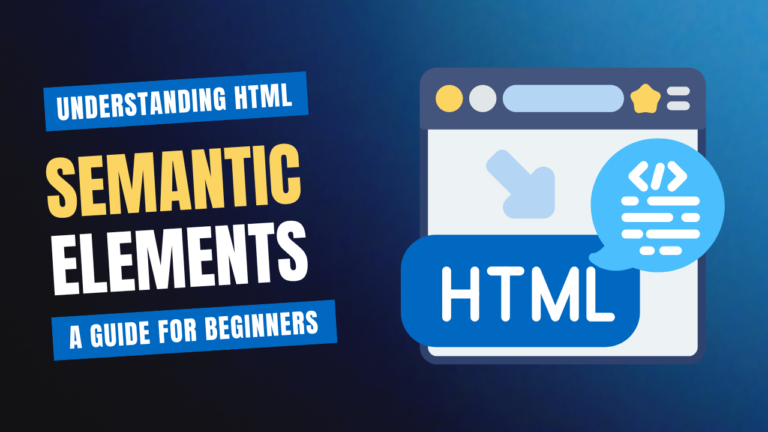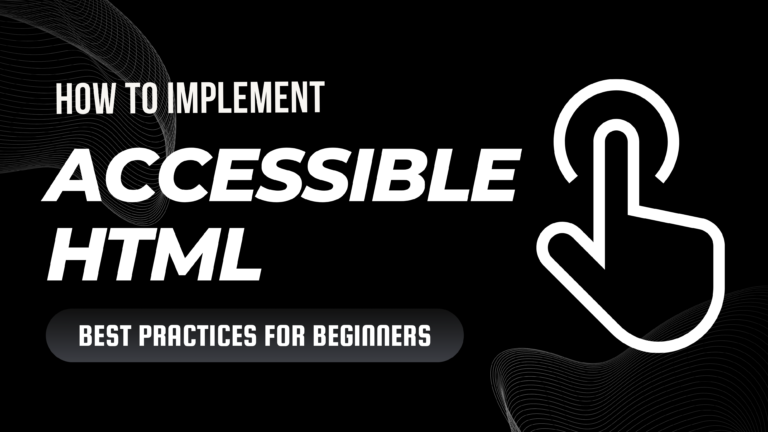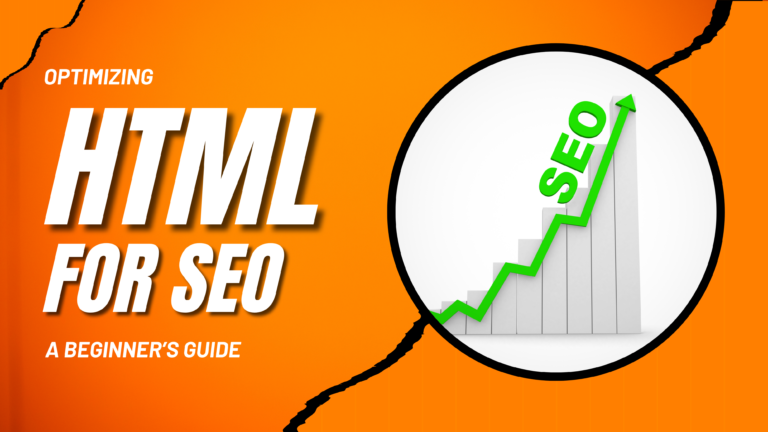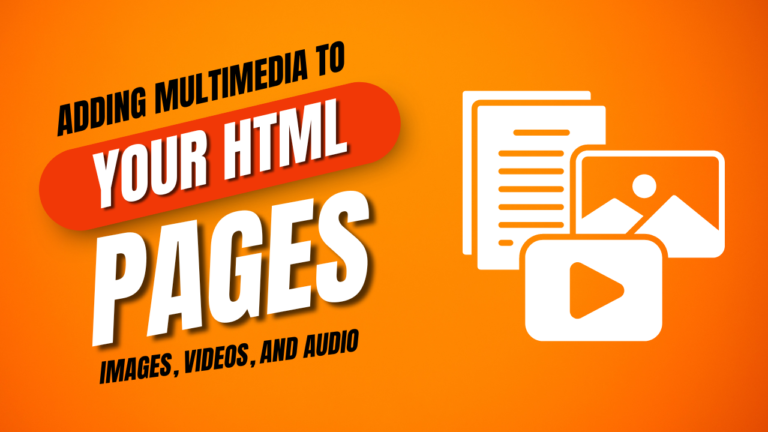Title: Creating Dynamic Web Pages A Beginner’s Guide to Interactive HTML Elements Using Data Attributes
Data attributes in HTML provide a flexible way to store extra information directly within HTML elements. These attributes are especially useful when creating dynamic, interactive web pages because they allow developers to add custom data that can be accessed via JavaScript, enhancing interactivity without bloating the code.
What are Data Attributes?
Data attributes are custom attributes in HTML that start with the prefix data-. They allow you to embed extra data into HTML elements without affecting their appearance or behavior. These attributes can be accessed and manipulated easily using JavaScript, enabling developers to create rich user experiences.
Syntax of Data Attributes
The basic format for a data attribute is data-name="value". You can have multiple data attributes on a single element.
Example:
<button data-product-id="12345" data-product-name="Shoes">Add to Cart</button>
How to Use Data Attributes to Create Interactive Elements
Data attributes are most powerful when combined with JavaScript. You can use them to create elements that respond to user actions, display additional information, or modify content dynamically.
1. Adding Data Attributes to HTML Elements:
You can add custom data to any HTML element by using the data- prefix. Here’s an example of a button with a data attribute:
<button data-product-id="12345">Add to Cart</button>
2. Accessing Data Attributes with JavaScript:
To access data attributes via JavaScript, you can use the dataset property. This property allows you to retrieve the values of the data attributes and use them for interactions.
Example:
<button id="buyBtn" data-product-id="12345">Add to Cart</button>
<script>
const button = document.getElementById('buyBtn');
const productId = button.dataset.productId;
button.addEventListener('click', function() {
alert('Product ID: ' + productId);
});
</script>
In this example, when the user clicks the button, an alert will display the product ID stored in the data attribute.
3. Creating Interactive Elements with Data Attributes:
You can use data attributes to create dynamic behaviors such as toggling content, filtering products, or even managing state changes in your web application.
Example: Toggling Content Visibility
In this example, clicking on a button will show or hide additional content using a data attribute to track the visibility state:
<button id="toggleBtn" data-visible="false">Show More</button>
<div id="extraContent" style="display:none;">Here is some extra content!</div>
<script>
const toggleButton = document.getElementById('toggleBtn');
const extraContent = document.getElementById('extraContent');
toggleButton.addEventListener('click', function() {
const isVisible = toggleButton.dataset.visible === 'true';
if (isVisible) {
extraContent.style.display = 'none';
toggleButton.textContent = 'Show More';
toggleButton.dataset.visible = 'false';
} else {
extraContent.style.display = 'block';
toggleButton.textContent = 'Show Less';
toggleButton.dataset.visible = 'true';
}
});
</script>
In this example, the data-visible attribute toggles between true and false, controlling the visibility of the content.
Using Data Attributes for More Advanced Interactions
Data attributes are also helpful in more complex applications, such as:
- Storing user preferences: You can use data attributes to save user settings and preferences temporarily without sending a request to the server.
- Tracking user interactions: For analytics, data attributes can track actions like clicks, hovers, or form submissions.
- Dymic element generation: Data attributes can store values for dynamic content generation, such as loading different types of content based on user input.
Example: Generating Content Dynamically
<div id="products">
<div class="product" data-name="Shoe" data-price="99.99">Shoe</div>
<div class="product" data-name="Hat" data-price="29.99">Hat</div>
</div>
<script>
const products = document.querySelectorAll('.product');
products.forEach(product => {
product.addEventListener('click', function() {
alert(`You selected: ${product.dataset.name} - Price: $${product.dataset.price}`);
});
});
</script>
Conclusion
Data attributes open up exciting possibilities for making your HTML elements more interactive. Whether you are toggling content, storing product information, or managing complex user interactions, data attributes make your code cleaner and more efficient by keeping the data within the HTML and easily accessible via JavaScript.