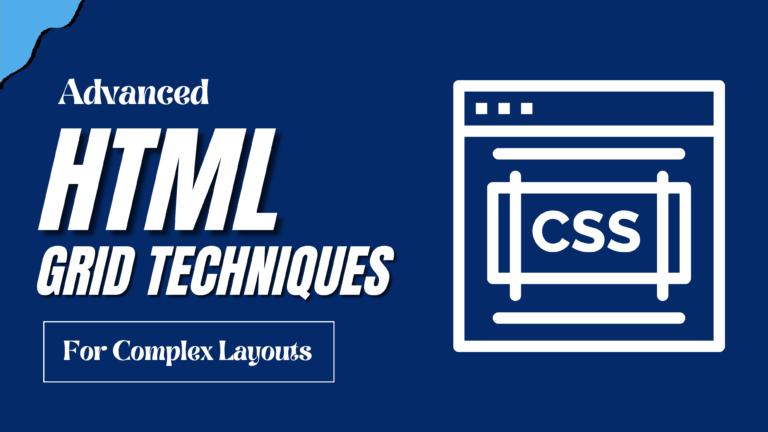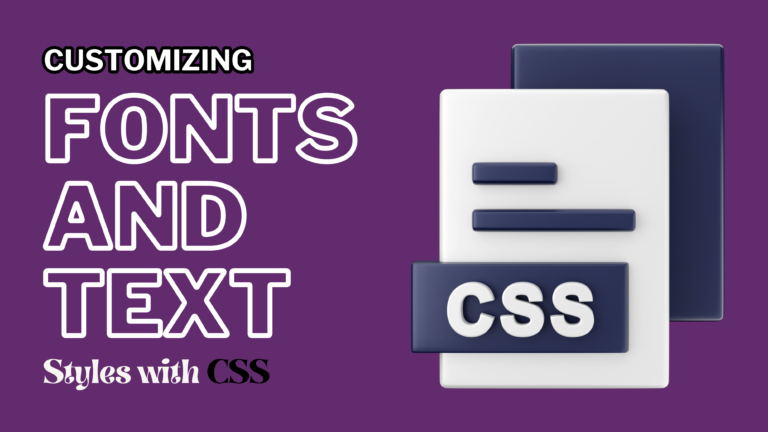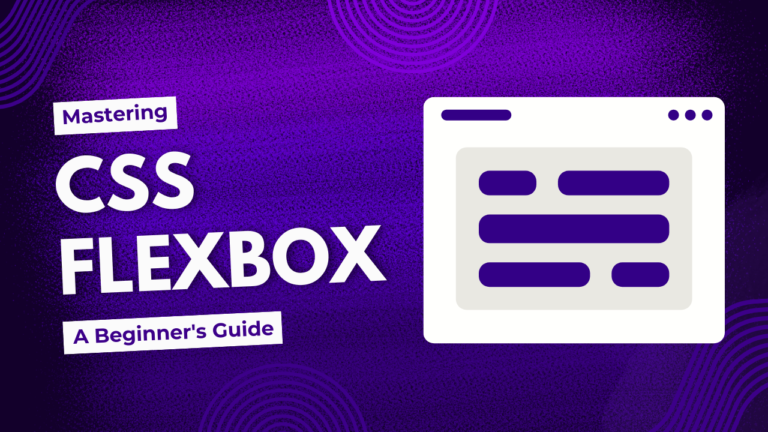Title: Creating Dark Mode with CSS A Comprehensive Step-by-Step Guide
Dark mode is increasingly popular for its potential to reduce eye strain and extend battery life on OLED screens. Implementing dark mode using CSS can significantly enhance user experience. This guide provides a step-by-step approach to building dark mode with CSS, ensuring a seamless and user-friendly toggle between light and dark themes.
Understanding Dark Mode
Dark mode refers to a user interface theme with a dark background and lighter text. It offers a visually pleasing alternative to traditional light themes and can be easier on the eyes in low-light environments.
Step-by-Step Guide to Building Dark Mode
1. Define the Light and Dark Themes
Start by creating separate CSS variables for both light and dark themes. These variables will control colors and other design elements.
Example:
<style>
:root {
/* Light theme */
--background-color-light: #ffffff;
--text-color-light: #000000;
--link-color-light: #007bff;
/* Dark theme */
--background-color-dark: #121212;
--text-color-dark: #e0e0e0;
--link-color-dark: #1e90ff;
}
body.light-mode {
background-color: var(--background-color-light);
color: var(--text-color-light);
}
body.dark-mode {
background-color: var(--background-color-dark);
color: var(--text-color-dark);
}
a {
color: var(--link-color-light);
}
body.dark-mode a {
color: var(--link-color-dark);
}
</style>
2. Add a Toggle Switch
Create a toggle switch that allows users to switch between light and dark modes. This switch can be a simple checkbox or a button.
Example:
<style>
.theme-switcher {
position: fixed;
top: 10px;
right: 10px;
cursor: pointer;
}
</style>
<button class="theme-switcher">Toggle Dark Mode</button>
3. Implement JavaScript for Theme Switching
Use JavaScript to handle the theme switching logic. This script will toggle the dark-mode class on the <body> element.
Example:
<script>
document.addEventListener('DOMContentLoaded', () => {
const switcher = document.querySelector('.theme-switcher');
const currentTheme = localStorage.getItem('theme') || 'light';
document.body.classList.toggle('dark-mode', currentTheme === 'dark');
switcher.addEventListener('click', () => {
const isDarkMode = document.body.classList.toggle('dark-mode');
localStorage.setItem('theme', isDarkMode ? 'dark' : 'light');
});
});
</script>
4. Persist User Preference
To ensure a consistent experience, save the user’s theme preference in localStorage. This allows the theme to persist across page reloads.
Example (included in the JavaScript code above):
const currentTheme = localStorage.getItem('theme') || 'light';
document.body.classList.toggle('dark-mode', currentTheme === 'dark');
5. Enhance Accessibility and Usability
Ensure your dark mode implementation is accessible by checking contrast ratios and ensuring text readability. You might also want to provide users with the option to manually switch themes or rely on system preferences.
Example: Media Query for System Preferences
<style>
@media (prefers-color-scheme: dark) {
body {
background-color: var(--background-color-dark);
color: var(--text-color-dark);
}
a {
color: var(--link-color-dark);
}
}
</style>
Conclusion
Implementing dark mode with CSS involves defining theme variables, creating a toggle mechanism, and using JavaScript to handle user preferences. By following these steps, you can enhance your website’s usability and provide a more comfortable viewing experience for your users.