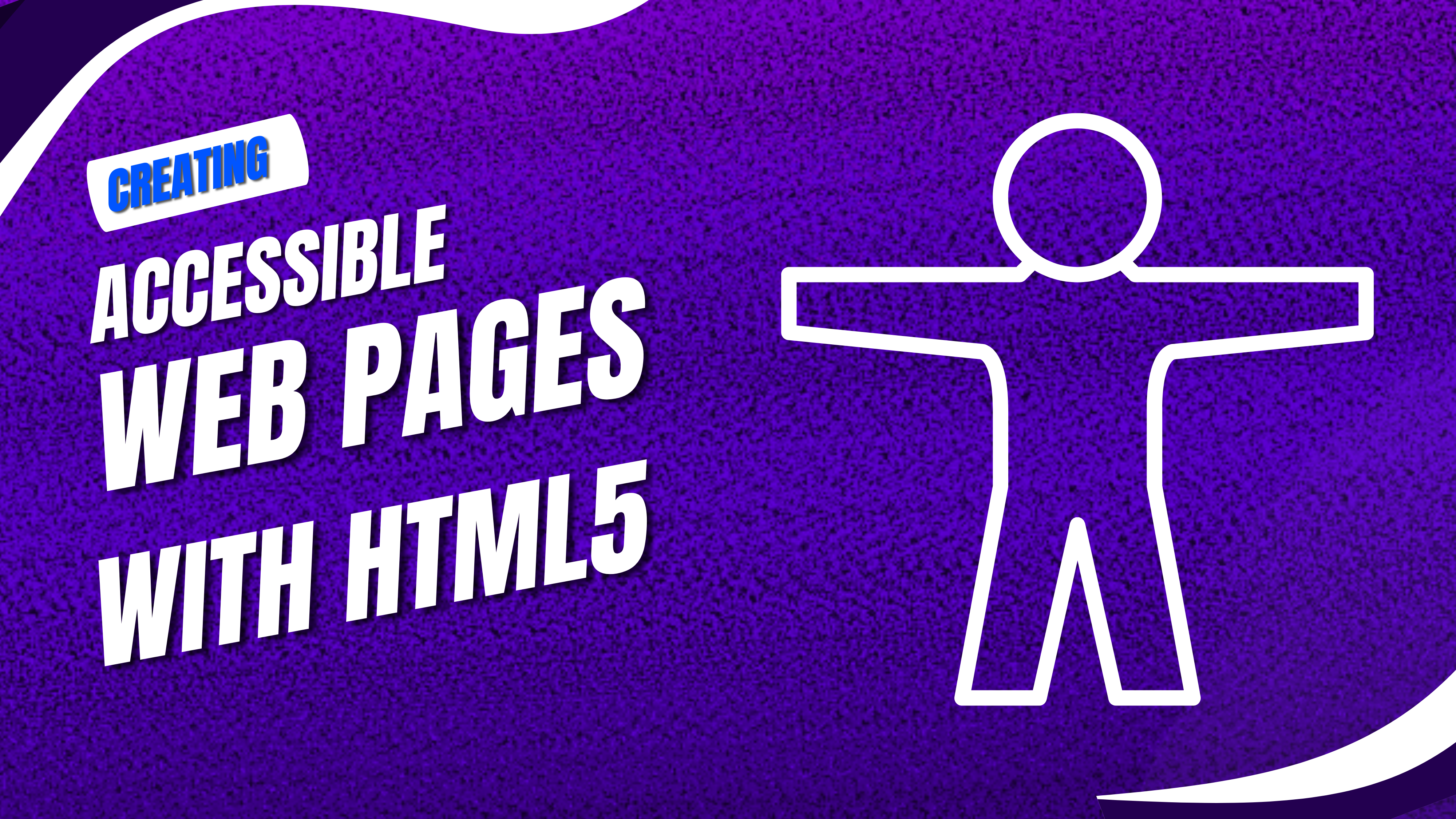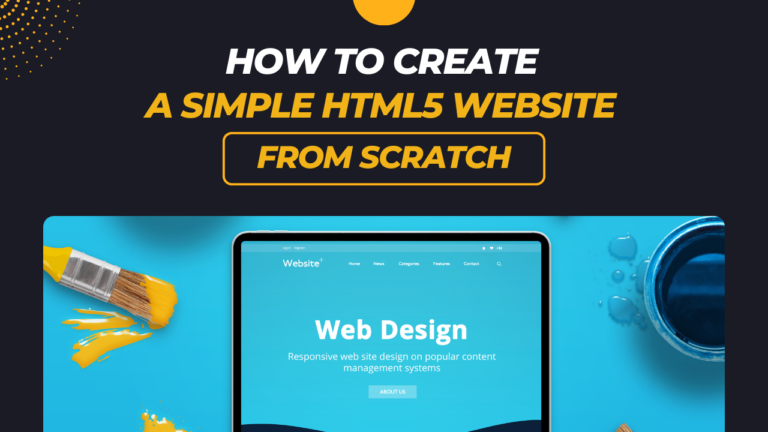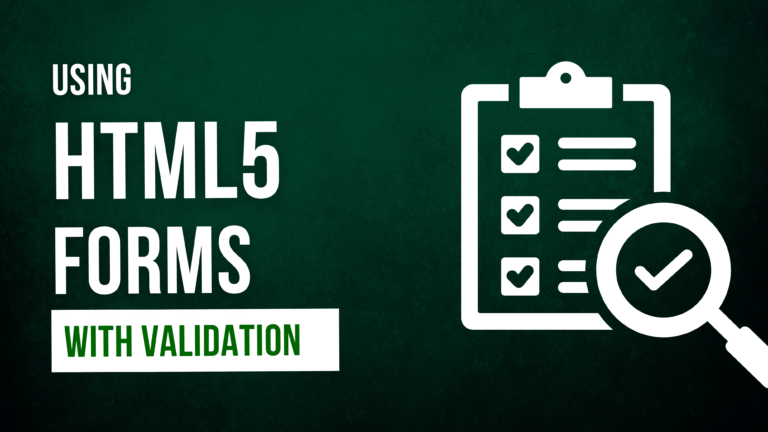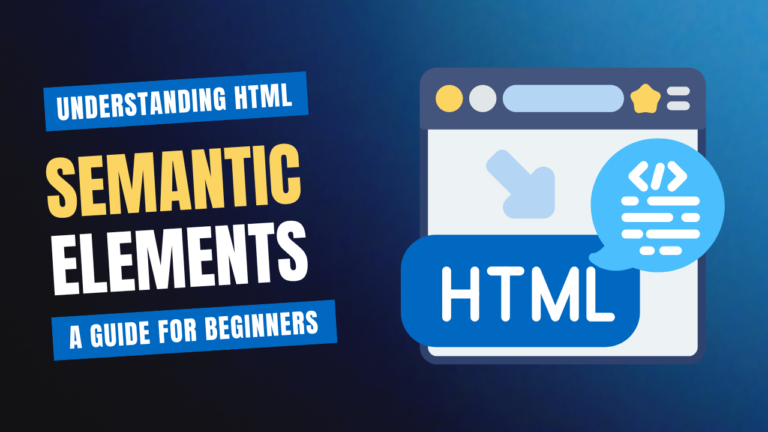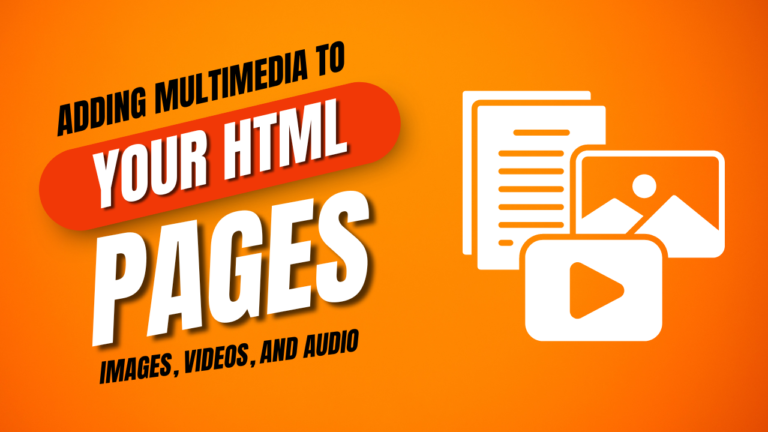itle: Creating Accessible Web Pages with HTML5 A Comprehensive Guide
Creating accessible web pages ensures that your content can be used by everyone, including people with disabilities. HTML5 provides several features and elements that help improve web accessibility. This guide will walk you through the best practices and HTML5 features you can use to make your web pages more accessible.
Why Accessibility Matters
Web accessibility is crucial for:
- Inclusivity: Ensuring everyone, including those with disabilities, can access and interact with your content.
- Legal Compliance: Adhering to accessibility standards and regulations like WCAG (Web Content Accessibility Guidelines) and ADA (Americans with Disabilities Act).
- Improved Usability: Creating a better user experience for all visitors.
Steps to Create Accessible Web Pages
- Use Semantic HTML
- Implement ARIA (Accessible Rich Internet Applications) Roles and Properties
- Ensure Keyboard Navigation
- Provide Text Alternatives for Non-Text Content
- Design with Color Contrast and Readability in Mind
- Test for Accessibility
1. Use Semantic HTML
Semantic HTML5 elements provide meaning and context to web content, making it easier for assistive technologies to interpret.
Examples:
Header, Footer, and Nav Elements
<header>
<h1>My Website</h1>
<nav>
<ul>
<li><a href="#home">Home</a></li>
<li><a href="#about">About</a></li>
<li><a href="#contact">Contact</a></li>
</ul>
</nav>
</header>
<main>
<section id="home">
<h2>Welcome</h2>
<p>This is the home section.</p>
</section>
</main>
<footer>
<p>© 2024 My Website</p>
</footer>
Article and Section Elements
<article>
<h2>Article Title</h2>
<p>This is the content of the article.</p>
</article>
<section>
<h2>Section Title</h2>
<p>This is a section within the article.</p>
</section>
2. Implement ARIA Roles and Properties
ARIA attributes help enhance accessibility for dynamic content and complex web applications.
Examples:
Roles and Landmarks
<div role="navigation" aria-label="Main navigation">
<ul>
<li><a href="#home">Home</a></li>
<li><a href="#about">About</a></li>
<li><a href="#contact">Contact</a></li>
</ul>
</div>
Live Regions
<div aria-live="polite">
<p>Loading content...</p>
</div>
3. Ensure Keyboard Navigation
Make sure that all interactive elements are accessible via keyboard. This includes links, buttons, forms, and other controls.
Examples:
Focusable Elements
<a href="#content" tabindex="0">Skip to content</a> <button type="button" tabindex="0">Click Me</button>
Form Controls
<form>
<label for="name">Name:</label>
<input type="text" id="name" name="name" tabindex="1">
<button type="submit" tabindex="2">Submit</button>
</form>
. Provide Text Alternatives for Non-Text Content
Text alternatives, such as alt attributes for images, ensure that non-text content is accessible to users with visual impairments.
Examples:
Images
<img src="logo.png" alt="Company Logo">
Multimedia
<video controls>
<source src="movie.mp4" type="video/mp4">
<track src="subtitles_en.vtt" kind="subtitles" srclang="en" label="English">
Your browser does not support the video tag.
</video>
. Design with Color Contrast and Readability in Mind
Ensure sufficient color contrast between text and background to improve readability for users with low vision.
Examples:
Color Contrast
<style>
.high-contrast {
color: #000;
background-color: #fff;
}
</style>
<p class="high-contrast">This text has high color contrast.</p>
Readable Fonts
<style>
body {
font-family: Arial, sans-serif;
font-size: 16px;
line-height: 1.5;
}
</style>
Test for Accessibility
Use accessibility testing tools and manual testing to ensure your site meets accessibility standards.
Examples:
Automated Tools
WAVE: Web Accessibility Evaluation Tool
axe: Accessibility Checker
Manual Testing
Keyboard-only Navigation: Ensure that you can navigate through all interactive elements using the keyboard alone.
Screen Reader Testing: Use screen readers like NVDA or VoiceOver to verify how content is read aloud.
Conclusion
Creating accessible web pages with HTML5 involves using semantic HTML, implementing ARIA roles, ensuring keyboard navigation, providing text alternatives, designing for color contrast, and testing for accessibility. By following these best practices, you can create a more inclusive web experience that benefits all users.