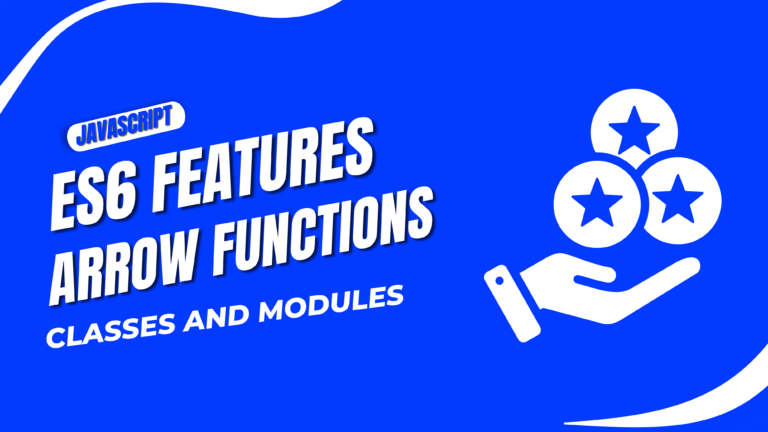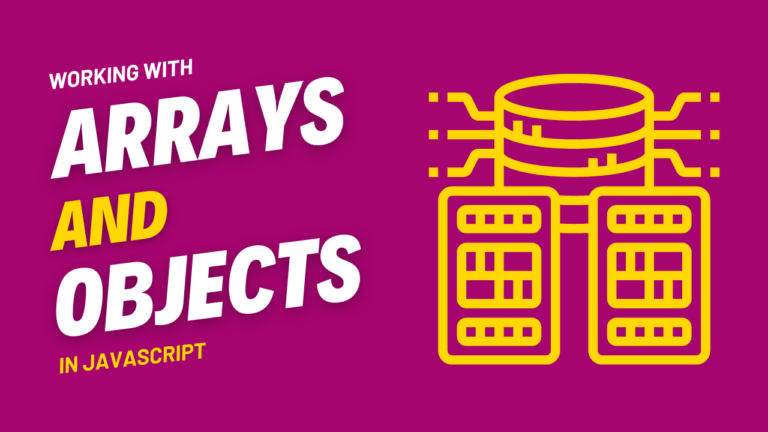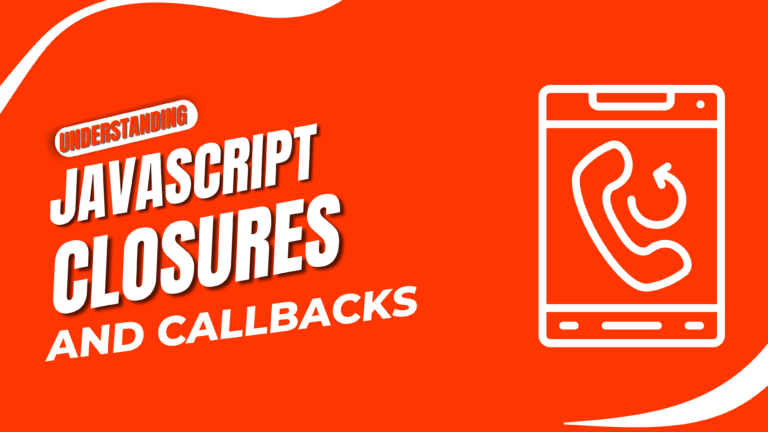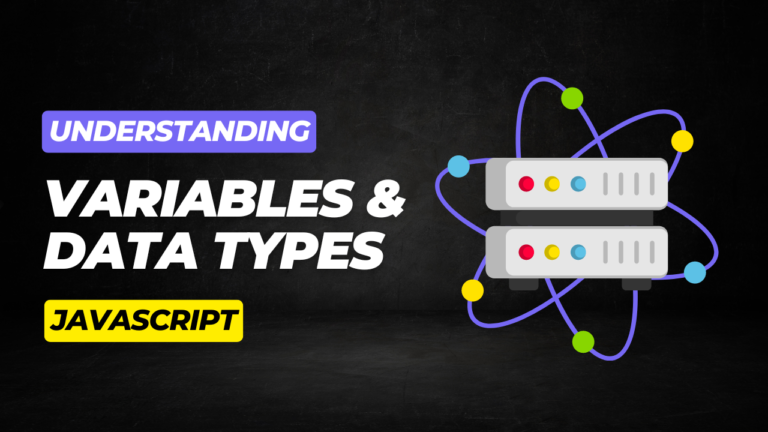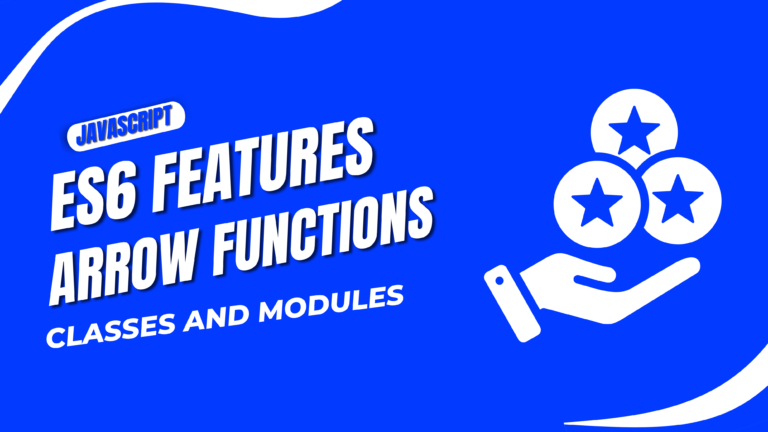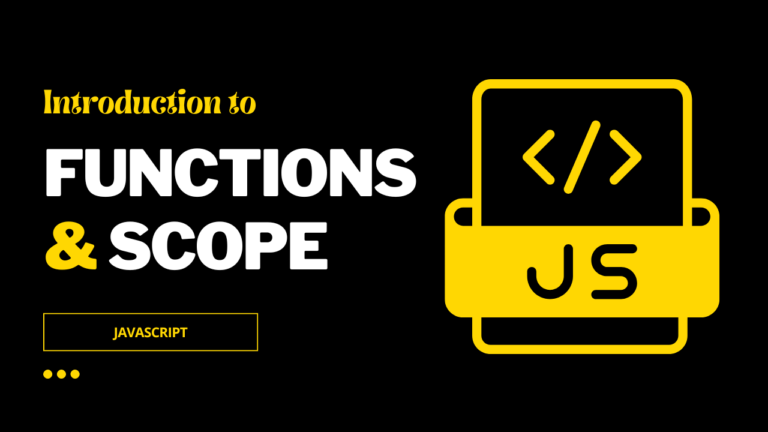Introduction to JavaScript Event Handling
JavaScript event handling is a fundamental aspect of creating interactive web pages. By understanding how to work with events in JavaScript, you can control how users interact with your content and create dynamic, responsive experiences. This guide introduces the basics of JavaScript event handling, covering the concept of events, how to use event listeners, and practical examples like creating a dropdown menu that opens on click.
Introduction
This guide will cover:
- What is Event Handling in JavaScript?
- Understanding Different Types of JavaScript Events
- Using Event Listeners to Handle Events
- Example: Creating a Dropdown Menu that Opens on Click
- Best Practices for JavaScript Event Handling
Step 1: What is Event Handling in JavaScript?
Event handling refers to the process of capturing and responding to user interactions, such as clicks, keypresses, or mouse movements. Events are actions or occurrences that happen in the browser, which JavaScript can detect and respond to.
Step 2: Understanding Different Types of JavaScript Events
JavaScript events can be broadly categorized into several types:
- Mouse Events: These include
click,dblclick,mouseover,mouseout, etc. - Keyboard Events: These include
keydown,keyup,keypress. - Form Events: Such as
submit,change,focus,blur. - Window Events: Like
load,resize,scroll, etc.
Step 3: Using Event Listeners to Handle Events
To handle events, JavaScript uses event listeners. An event listener is a function that waits for an event to occur and then executes a specified code.
Example of adding an event listener:
document.getElementById('myButton').addEventListener('click', function() {
alert('Button was clicked!');
});
In this example:
- An event listener is attached to an HTML element with the ID
myButton. - The listener waits for a
clickevent and, when the button is clicked, an alert box is displayed.
Step 4: Example: Creating a Dropdown Menu that Opens on Click
Now, let’s apply what we’ve learned to create a simple dropdown menu that opens when the user clicks on a button.
HTML Structure:
<button id="dropdownButton">Open Menu</button>
<ul id="dropdownMenu" style="display: none;">
<li>Menu Item 1</li>
<li>Menu Item 2</li>
<li>Menu Item 3</li>
</ul>
JavaScript for Event Handling:
document.getElementById('dropdownButton').addEventListener('click', function() {
var menu = document.getElementById('dropdownMenu');
if (menu.style.display === 'none') {
menu.style.display = 'block';
} else {
menu.style.display = 'none';
}
});
In this example:
- The dropdown menu is initially hidden using
style="display: none;". - An event listener is added to the button, which toggles the visibility of the dropdown menu each time the button is clicked.
Step 5: Best Practices for JavaScript Event Handling
When working with JavaScript events, consider the following best practices:
- Avoid Inline Event Handlers: Instead of using inline event handlers like
onclick, useaddEventListenerfor better separation of HTML and JavaScript. - Optimize for Performance: Be cautious with events that fire frequently, like
scrollorresize. Use debouncing or throttling techniques to optimize performance. - Ensure Accessibility: Make sure your event handling code is accessible, for example, by providing keyboard support for clickable elements.
Conclusion
JavaScript event handling is a powerful tool for creating interactive and dynamic web pages. By learning how to work with event listeners and understanding different types of events, you can enhance user interactions on your website. Use the techniques and examples provided in this guide to start implementing event-driven features on your own projects.