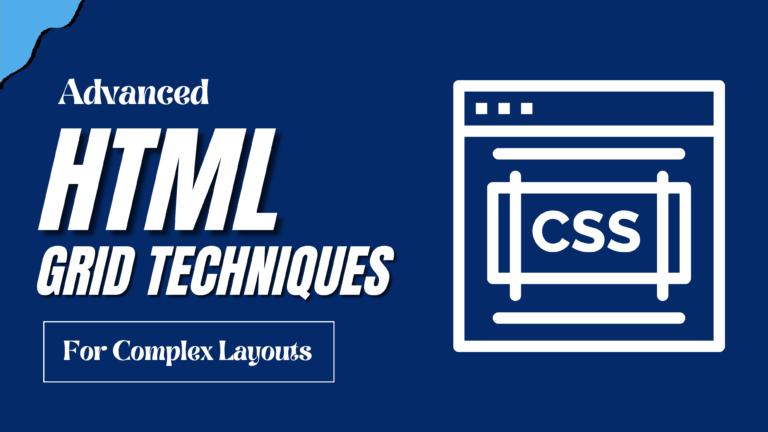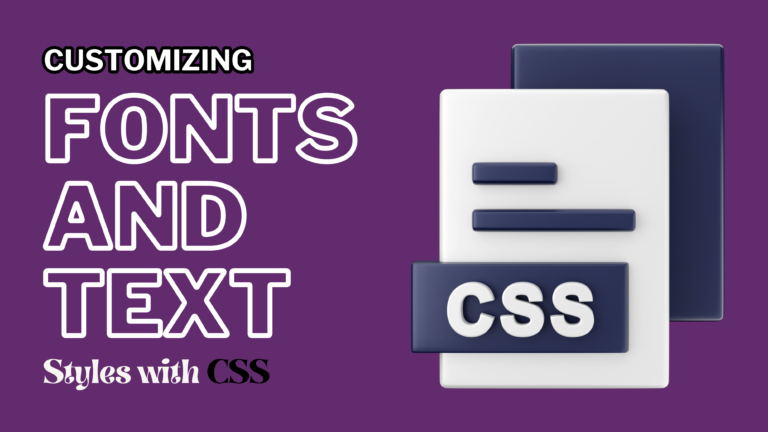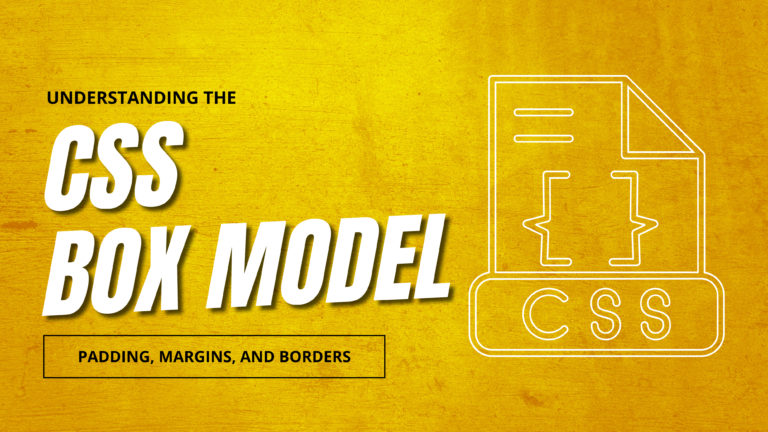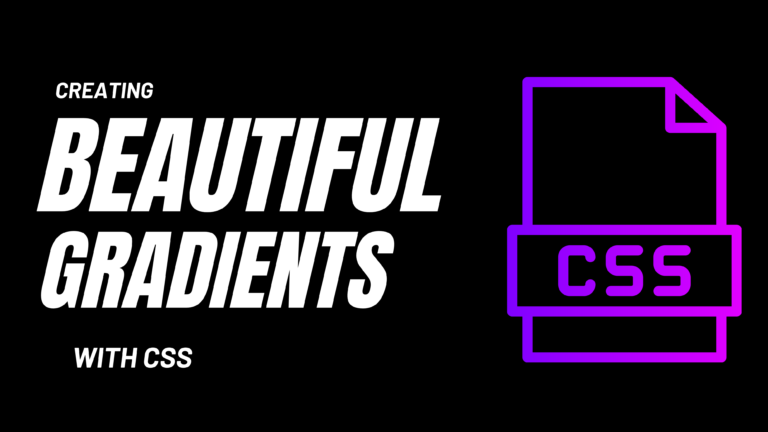How to Use CSS Animations to Enhance User Experience
CSS animations can significantly improve the user experience (UX) on your website by adding visual interest and making interactions more engaging. Whether you’re adding subtle hover effects or complex transitions, CSS animations can bring your design to life. In this guide, I’ll show you how to use CSS animations to enhance UX, focusing on adding hover effects and transitions to buttons.
Introduction
Using CSS animations effectively involves understanding how they can impact the overall feel of your website. This guide will cover:
- Understanding CSS Animations and Transitions
- Adding Hover Effects to Buttons
- Implementing Smooth Transitions
- Example: Enhancing Buttons with Hover Effects and Transitions
- Best Practices for Using CSS Animations
Understanding CSS Animations and Transitions
CSS animations allow you to create keyframe-based animations, while CSS transitions provide a way to smoothly transition between states. Both are powerful tools for enhancing user interactions.
- CSS Animations: Use
@keyframesto define an animation sequence, and apply it using theanimationproperty. - CSS Transitions: Use the
transitionproperty to define the timing and easing of state changes, such as a button changing color on hover.
Example:
@keyframes example {
from {background-color: red;}
to {background-color: yellow;}
}
div {
animation: example 2s infinite;
}
Adding Hover Effects to Buttons
Hover effects provide immediate feedback to users, making interactions more intuitive. You can create hover effects using the :hover pseudo-class in CSS.
Example:
button {
background-color: #3498db;
color: white;
padding: 10px 20px;
border: none;
cursor: pointer;
}
button:hover {
background-color: #2980b9;
}
Implementing Smooth Transitions
Smooth transitions enhance UX by making state changes feel natural. You can add transitions to properties like background color, width, height, and more.
Example:
button {
background-color: #3498db;
color: white;
padding: 10px 20px;
border: none;
cursor: pointer;
transition: background-color 0.3s ease-in-out;
}
button:hover {
background-color: #2980b9;
}
Enhancing Buttons with Hover Effects and Transitions
Let’s combine what we’ve learned to create a button with both hover effects and transitions:
<!DOCTYPE html>
<html lang="en">
<head>
<meta charset="UTF-8">
<meta name="viewport" content="width=device-width, initial-scale=1.0">
<title>Button Animation Example</title>
<style>
button {
background-color: #3498db;
color: white;
padding: 10px 20px;
border: none;
cursor: pointer;
transition: background-color 0.3s ease-in-out, transform 0.3s ease-in-out;
}
button:hover {
background-color: #2980b9;
transform: scale(1.1);
}
</style>
</head>
<body>
<button>Hover Me!</button>
</body>
</html>
Best Practices for Using CSS Animations
When using CSS animations, it’s important to follow best practices to ensure they enhance rather than detract from the user experience:
- Keep Animations Subtle: Overly complex or flashy animations can be distracting.
- Use Animations Purposefully: Ensure animations have a clear purpose, like guiding the user or emphasizing important elements.
- Test for Performance: Heavy animations can slow down your site, especially on mobile devices.
Conclusion
CSS animations and transitions are powerful tools for improving the user experience on your website. By adding subtle hover effects and smooth transitions, you can make interactions more engaging and intuitive. Use the examples and best practices in this guide to start incorporating CSS animations into your designs.