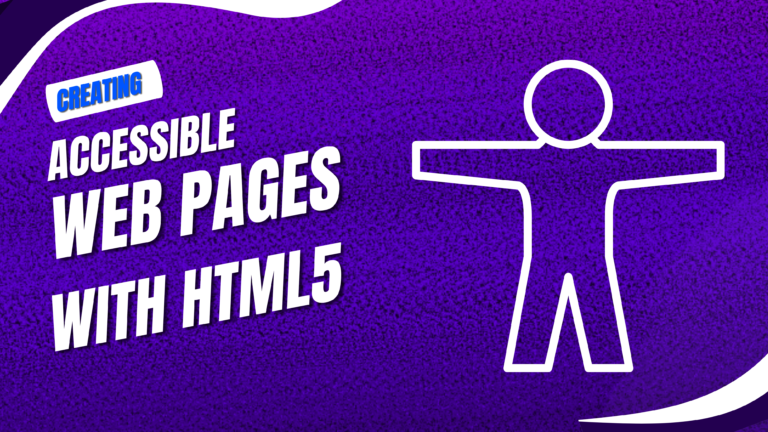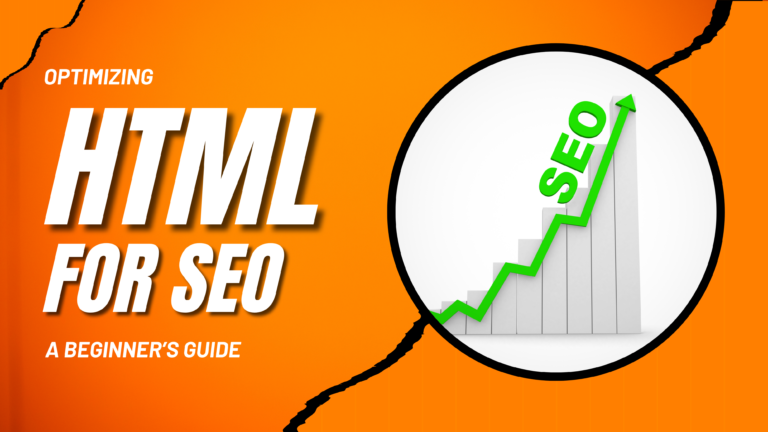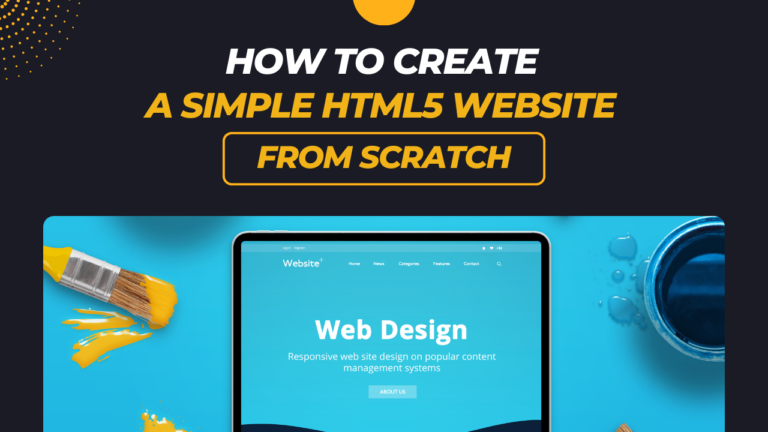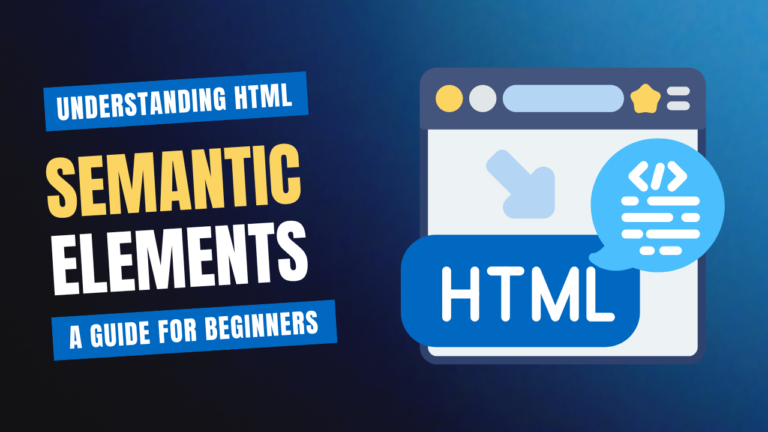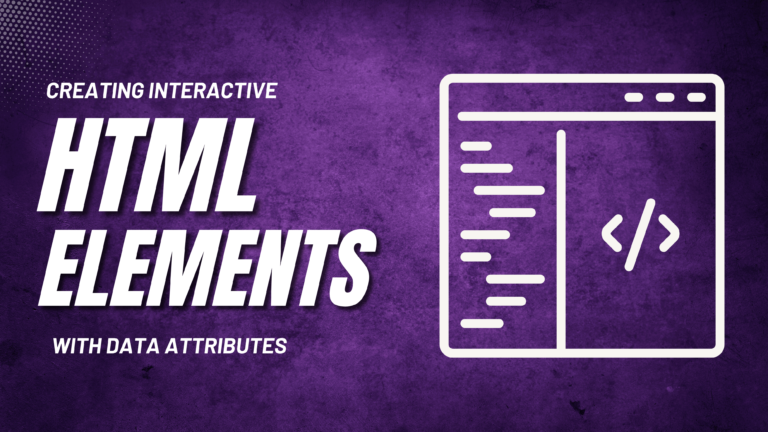Adding Multimedia to Your HTML Pages: Images, Videos, and Audio
Incorporating multimedia elements like images, videos, and audio into your HTML pages can significantly enhance the user experience and make your content more engaging. Whether you’re embedding a YouTube video, adding alt text to images, or including audio clips, understanding how to properly add multimedia content is essential for any web developer. In this guide, I’ll show you how to add images, videos, and audio to your HTML pages, using examples to illustrate each step.
Introduction
Adding multimedia to your HTML pages involves a few key steps and best practices to ensure that the content is accessible, responsive, and optimized for search engines. This guide will cover:
- Adding Images to Your HTML Pages with the
<img>Tag - Embedding Videos Using the
<video>Tag and YouTube Embeds - Including Audio Clips with the
<audio>Tag - Example: Embedding a YouTube Video and Adding Alt Text to Images
By the end of this tutorial, you’ll know how to effectively add and manage multimedia content on your web pages.
Adding Images to Your HTML Pages with the <img> Tag
Images are one of the most common forms of multimedia content on the web. To add an image to your HTML page, use the `<img>` tag. This tag is self-closing and requires the `src` attribute, which specifies the path to the image file, and the `alt` attribute, which provides alternative text for accessibility and SEO purposes
<img src="path-to-image.jpg" alt="Description of the image">
Embedding Videos Using the <video> Tag and YouTube Embeds
Videos can be added to your HTML pages using the <video> tag or by embedding content from platforms like YouTube. The <video> tag allows you to directly embed video files, while a YouTube embed code lets you include a video hosted on YouTube.
Using the `<video>` Tag:
<video controls>
<source src="video-file.mp4" type="video/mp4">
Your browser does not support the video tag.
</video>
<iframe width="560" height="315" src="https://www.youtube.com/embed/video-id" frameborder="
The <audio> tag in HTML5 allows you to embed audio files into your web pages. Like the <video> tag, the <audio> tag supports various formats and provides controls for users to play, pause, and adjust the volume.
<audio controls>
<source src="audio-file.mp3" type="audio/mpeg">
Your browser does not support the audio element.
</audio>
Example: Embedding a YouTube Video and Adding Alt Text to Images
Let’s put everything together with an example. Here’s how you can embed a YouTube video and add alt text to an image in your HTML page:
<!DOCTYPE html>
<html lang="en">
<head>
<meta charset="UTF-8">
<meta name="viewport" content="width=device-width, initial-scale=1.0">
<title>Multimedia Example</title>
</head>
<body>
<h1>Welcome to Our Multimedia Page</h1>
<h2>Featured Image</h2>
<img src="product-image.jpg" alt="A high-quality image of our featured product">
<h2>Product Video</h2>
<iframe width="560" height="315" src="https://www.youtube.com/embed/video-id" frameborder="0" allowfullscreen></iframe>
<h2>Background Music</h2>
<audio controls>
<source src="background-music.mp3" type="audio/mpeg">
Your browser does not support the audio element.
</audio>
</body>
</html>
This example demonstrates how to combine images, videos, and audio in a single HTML page, making your content more dynamic and engaging.
Conclusion
Adding multimedia content like images, videos, and audio to your HTML pages can greatly enhance the user experience and make your website more interactive. By following the steps outlined in this guide, you can easily incorporate various types of multimedia into your web pages, ensuring that your content is accessible, optimized, and engaging for your audience.