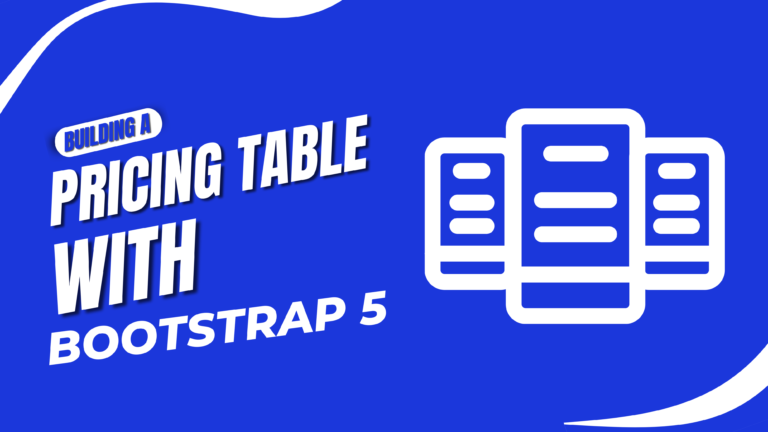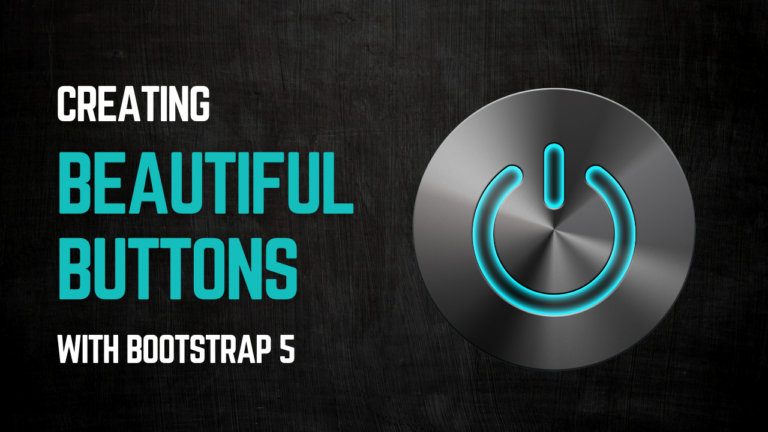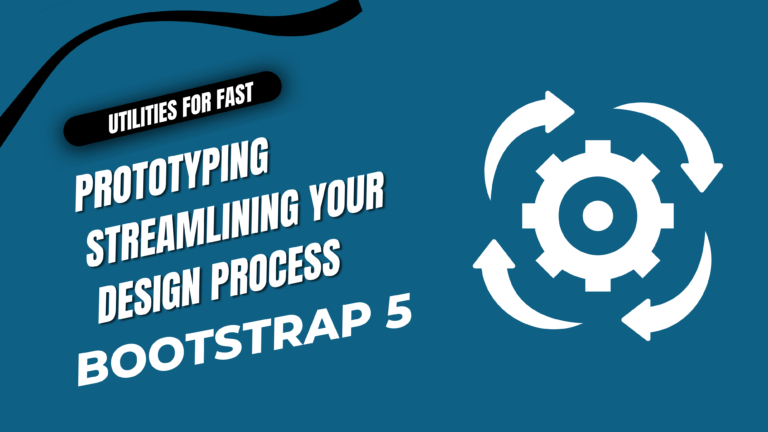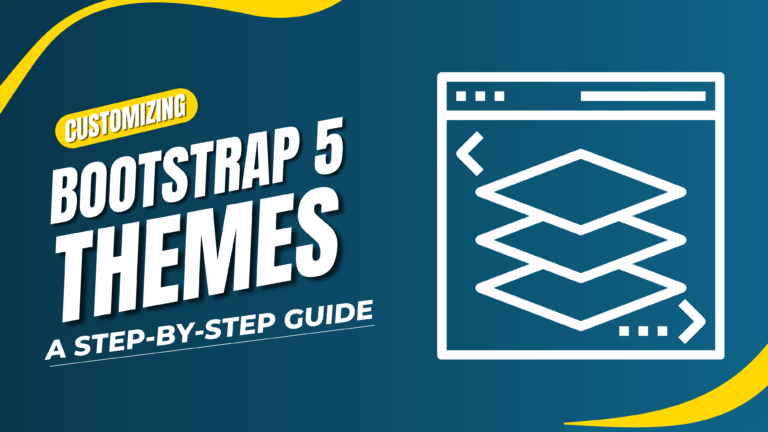Title: Implementing Bootstrap 5 Offcanvas Navigation A Step-by-Step Guide
Bootstrap 5 introduces an offcanvas component that is perfect for building modern, hidden navigation menus that slide in from the side of the screen. Offcanvas navigation is widely used in mobile and responsive design, providing a clean and user-friendly interface without occupying valuable screen space.
This guide will walk you through how to implement Bootstrap 5 offcanvas navigation in a step-by-step manner.
Why Use Offcanvas Navigation?
Offcanvas navigation is ideal for:
- Saving screen space: By keeping the menu hidden until needed, it optimizes small screen layouts.
- Mobile-first design: Offers a clean navigation experience on mobile devices.
- Smooth animations: Provides a modern sliding or fading effect when showing or hiding the navigation.
Steps to Implement Offcanvas Navigation
- Setting Up Bootstrap 5
- Creating the Offcanvas Structure
- Adding the Toggle Button
- Customizing the Offcanvas
- Testing the Offcanvas on Different Screen Sizes
1. Setting Up Bootstrap 5
Start by setting up Bootstrap 5 in your project. You can either use the CDN or install Bootstrap locally.
Using CDN:
<!DOCTYPE html>
<html lang="en">
<head>
<meta charset="UTF-8">
<meta name="viewport" content="width=device-width, initial-scale=1.0">
<title>Responsive Dashboard</title>
<link href="https://cdn.jsdelivr.net/npm/bootstrap@5.3.0/dist/css/bootstrap.min.css" rel="stylesheet">
</head>
<body>
<!-- Dashboard content will go here -->
<script src="https://cdn.jsdelivr.net/npm/bootstrap@5.3.0/dist/js/bootstrap.bundle.min.js"></script>
</body>
</html>
Using npm:
npm install bootstrap
In your main.js file or similar, import Bootstrap:
import 'bootstrap/dist/css/bootstrap.min.css'; import 'bootstrap/dist/js/bootstrap.bundle.min';
2. Build the Layout with Bootstrap Grid System
The Bootstrap grid system is key to creating a responsive layout. We’ll use containers, rows, and columns to structure our dashboard.
Example Layout:
<div class="container-fluid">
<div class="row">
<!-- Sidebar -->
<nav id="sidebar" class="col-md-3 col-lg-2 d-md-block bg-light sidebar">
<div class="position-sticky">
<h4 class="text-center">Dashboard</h4>
<ul class="nav flex-column">
<li class="nav-item">
<a class="nav-link active" href="#">Home</a>
</li>
<li class="nav-item">
<a class="nav-link" href="#">Profile</a>
</li>
<li class="nav-item">
<a class="nav-link" href="#">Messages</a>
</li>
<li class="nav-item">
<a class="nav-link" href="#">Settings</a>
</li>
</ul>
</div>
</nav>
<!-- Main Content -->
<main class="col-md-9 ms-sm-auto col-lg-10 px-4">
<div class="d-flex justify-content-between flex-wrap flex-md-nowrap align-items-center pt-3 pb-2 mb-3 border-bottom">
<h1 class="h2">Dashboard</h1>
</div>
<!-- Dashboard Cards -->
<div class="row">
<div class="col-12 col-md-6 col-lg-4 mb-4">
<div class="card text-white bg-primary">
<div class="card-body">
<h5 class="card-title">Card Title</h5>
<p class="card-text">Some quick example text to build on the card title and make up the bulk of the card's content.</p>
</div>
</div>
</div>
<!-- Repeat more cards as needed -->
</div>
</main>
</div>
</div>
3. Add Components
Bootstrap provides various components that can enhance your dashboard. Here are a few common ones:
- Cards: For displaying content in a flexible and extensible container.
- Tables: To present tabular data.
- Modals: For displaying interactive dialogs or forms.
- Charts: Integrate charting libraries like Chart.js for data visualization.
Example: Adding a Table
<div class="table-responsive">
<table class="table table-striped">
<thead>
<tr>
<th>#</th>
<th>Item</th>
<th>Details</th>
<th>Status</th>
</tr>
</thead>
<tbody>
<tr>
<td>1</td>
<td>Item One</td>
<td>Details about item one.</td>
<td>Active</td>
</tr>
<!-- Repeat rows as needed -->
</tbody>
</table>
</div>
4. Customize the Dashboard with Custom CSS
While Bootstrap provides a solid foundation, you may need custom styles to achieve a unique look.
Example: Customizing Sidebar
#sidebar {
background-color: #f8f9fa;
height: 100vh;
}
#sidebar .nav-link {
color: #333;
}
#sidebar .nav-link.active {
color: #0d6efd;
background-color: #e9ecef;
}
Link Custom CSS File:
<link href="path/to/custom.css" rel="stylesheet">
5. Test and Optimize for Responsiveness
Ensure your dashboard is responsive by testing it across different devices and screen sizes. Bootstrap’s grid system and responsive utilities will help your layout adapt to various screen widths.
Example: Responsive Utilities
Conclusion
Creating a responsive dashboard with Bootstrap 5 involves leveraging its grid system, components, and utilities to build a layout that adapts to different screen sizes. By setting up your project, using Bootstrap’s built-in features, adding essential components, customizing styles, and testing responsiveness, you can build a functional and visually appealing dashboard.
<div class="d-none d-md-block">
<!-- Content visible only on medium screens and up -->
</div>
<div class="d-block d-md-none">
<!-- Content visible only on small screens -->
</div>